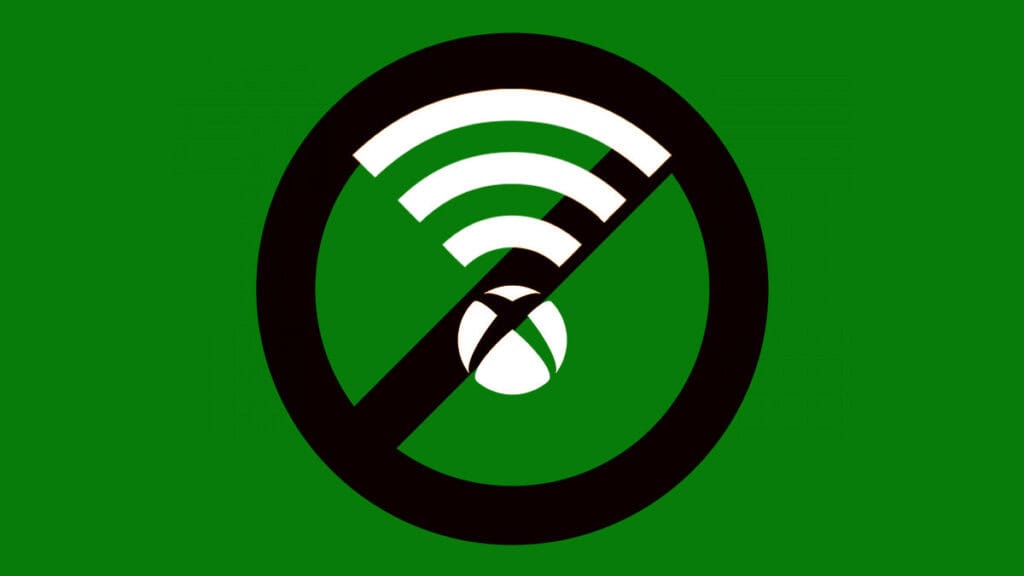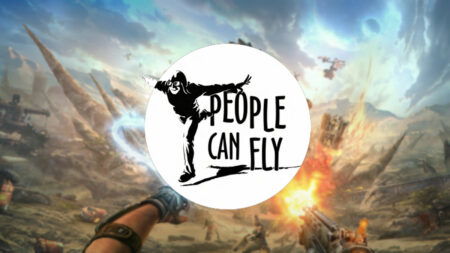Skip To...
Gaming consoles are supposed to be the definitive plug-and-play experience. But as online connectivity has become even more prevalent in our lives, along came the internet and server issues. For Xbox console owners, being unable to fix the Xbox Live Core Services error can be a frustrating roadblock to their gaming experience. Even if the
1. Check Xbox Live Online Status
First of all, make sure that the
- Official Xbox Live status page.
- Official Xbox Support X (Twitter) account.
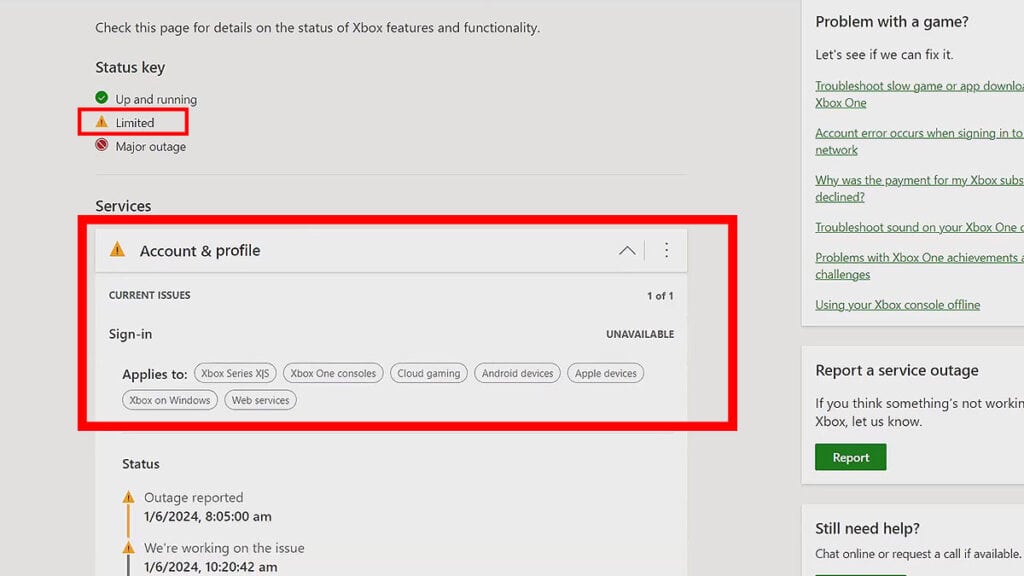
On the social media account, you just have to see if there’s an announcement about a server problem. Meanwhile, if you open the
2. Clear Your Xbox One or Series X|S Mac Address
If you encounter the
- Settings.
- Network Settings.
- Advanced Settings.
- Alternate Mac Address.
Clear the settings there and your console should restart. You’re also advised to restart your router while you’re at it.
After your console is done restarting, we suggest you perform a quick power cycle. This way, you can make sure that all of the console’s temporary data and caches will be refreshed. Simply turn off the console, unplug all cables, and wait around 1 minute. Once the wait is over, plug the cables again and turn on your
3. Change Your PC or Xbox Console’s NAT Type to Fix Xbox Live Core Services Issue
Network Address Translation, or NAT for short, is a network setting that lets your device communicate with others. There are four types of NAT types and each dictates your ability to play online and use voice chat:
| NAT Type | Can Host? | Can Join? | Can Voice Chat? |
|---|---|---|---|
| Open NAT | Yes | Yes | Yes |
| Moderate NAT | Limited | Limited | Limited |
| Strict NAT | No | Limited | Limited |
| Unavailable NAT | No | No | No |
Here’s how you can check your NAT type on both
Xbox:
- Open the Guide menu by pressing the
Xbox button on the controller. - Select “Profile & system.”
- Open “Settings.”
- Go to “General.”
- Then select “Network settings.”
- Under “Current Network Status,” you can see your device’s NAT Type.
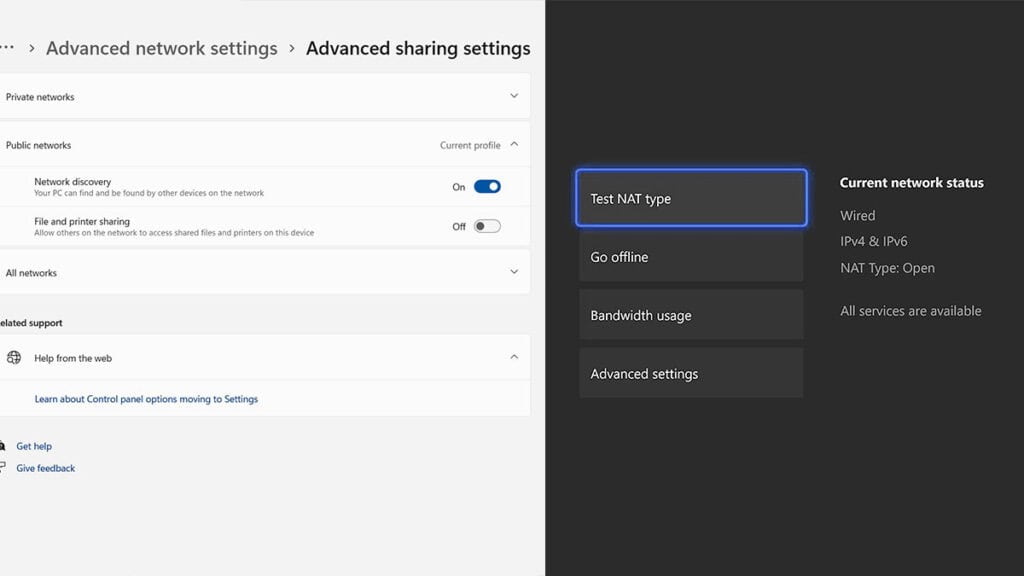
Ensure your NAT type is “Open” and there are no errors such as Double NAT detected or UPnP not successful.
Windows PC:
- Open the “Settings” menu.
- Select “Network and Internet.”
- Click on “Advanced network settings.”
- Then pick the “Advanced sharing settings” option.
- Turn on the “Network discovery” option.
4. Turn on UPnP on Your Router to Fix Xbox Live Core Services Error
Lastly, if you keep experiencing connection or
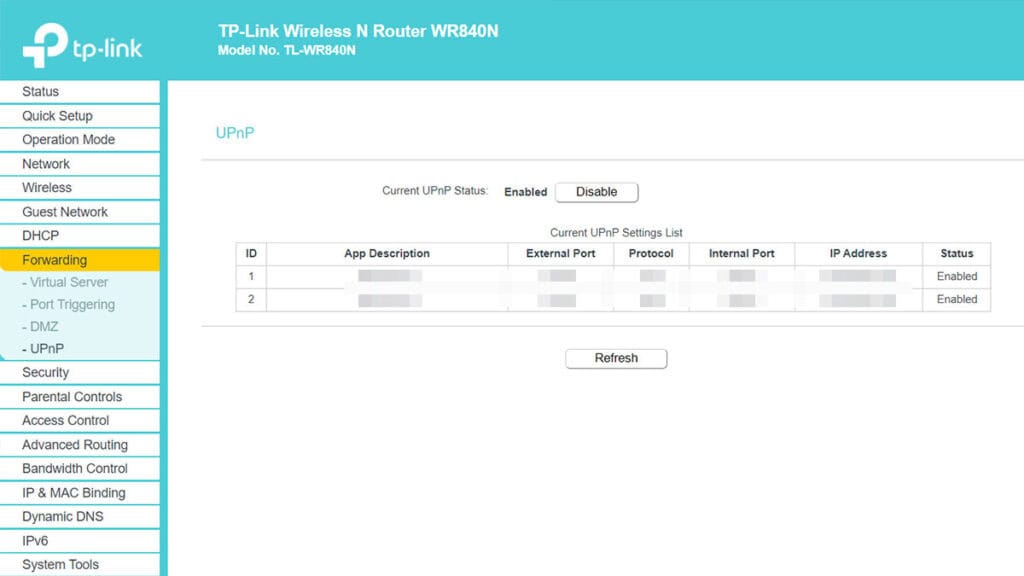
Universal Plug and Play, or UPnP, is a standard that helps routers communicate effectively across the net. The settings should be turned on by default for most routers and modems. Nevertheless, here’s how you can make sure it’s turned on:
- Open a web browser and access your router/modem’s IP address. Usually, it’s 192.168.1.1 or 192.168.0.1, but different devices or brands might use different addresses.
- Login into the router; if you have never set it up, check your device’s manual or the texts below the network hardware.
- Look for UPnP or Universal Plug and Play option. Again, each brand will have a different interface so always refer to the printed or online manual.
- If it’s set to On, turn the UPnP setting off, and save your changes.
- Restart your console from a full shutdown and restart your modem or router as well. We recommend doing a power cycle.
- Log in to your router again and turn the UPnP back on and save your settings.
- If there’s another option called Zero Config, turn this one on too.
- Restart your router and modem.
5. Open Your Router Ports to Fix Xbox Live Core Services Error
The settings of your router or firewall could be blocking communication with the servers, causing the
Just like with UPnP, opening ports can be done manually through your modem or router. And yes, each brand’s devices will have a different user interface. Below are the ports you need to open to ensure your gaming hardware can connect to
| Port | Settings |
|---|---|
| Port 88 | UDP |
| Port 3074 | UDP and TCP |
| Port 53 | UDP and TCP |
| Port 80 | TCP |
| Port 500 | UDP |
| Port 3544 | UDP |
| Port 4500 | UDP |
Those are the 5 sure-fire methods to fix the