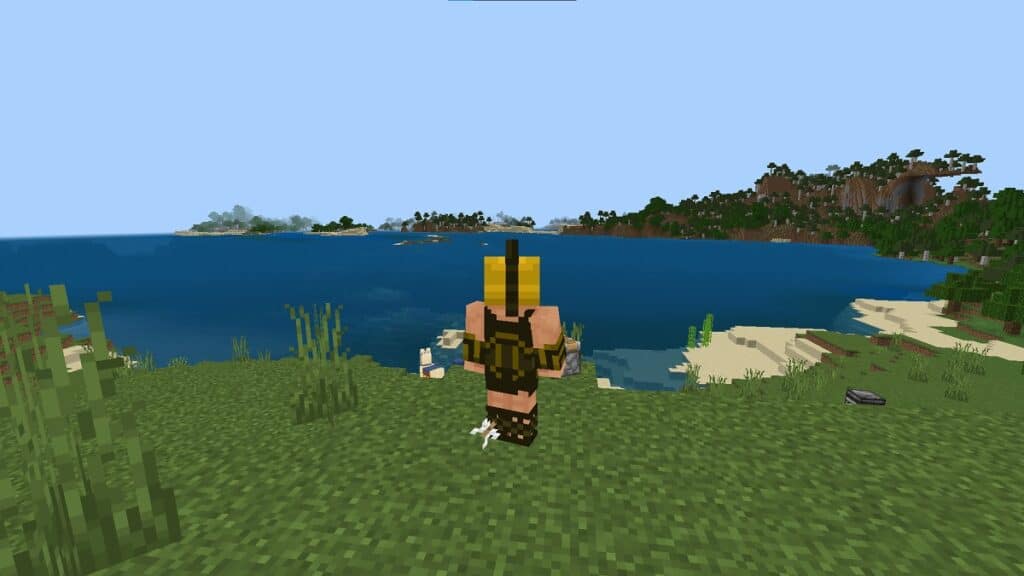Skip To...
While it’s true you don’t need a computer from NASA to play Minecraft, having it run well is an entirely different matter. Whether you’re playing on grandma’s laptop or a cheap tablet, there are several ways to eke out more frames both in-game and with mods. Just keep in mind that if your PC, tablet, or smartphone falls below the minimum specs, there’s very little you can do. So, boot up Minecraft, let’s pop the hood, and show you how to get more FPS.
Minecraft: Change Your Graphics Settings
[Updated July 9, 2024 – Rewrote instructions and added images for clarification.]
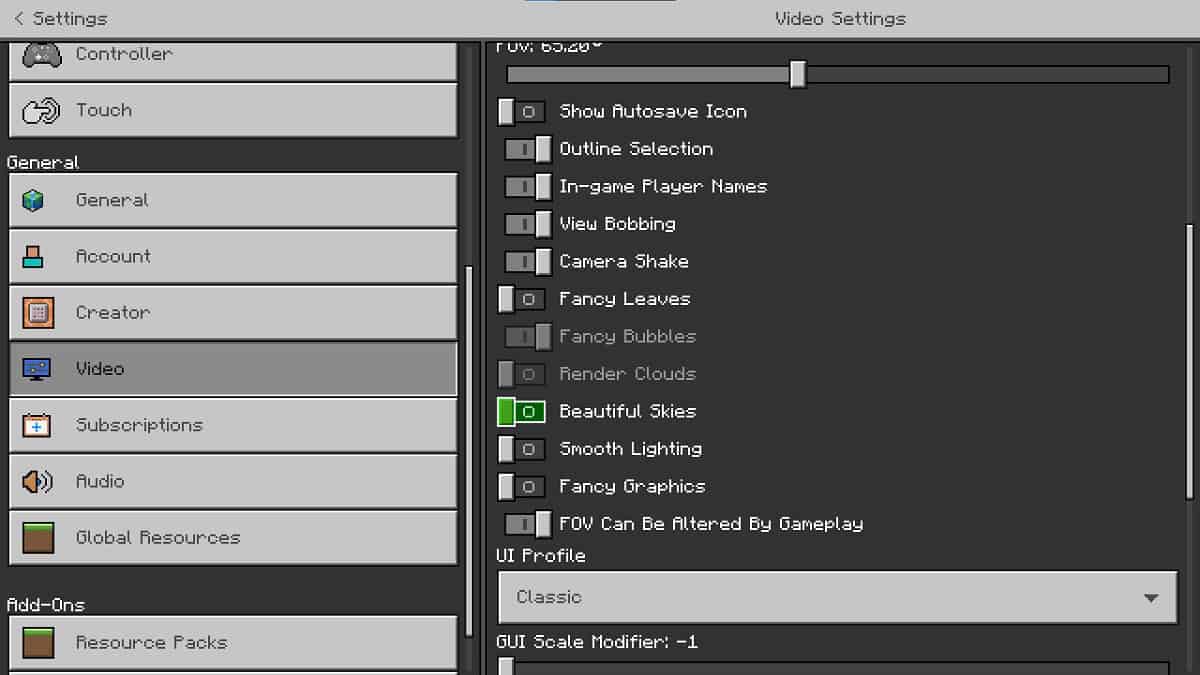
The tried and true method of getting more frames in Minecraft is to adjust your graphics settings. There are several features that can just be disabled entirely by opening Settings and using the Video tab. You’ll see numerous options to alter, but i want you to focus on these:
- Turn Fullscreen ON
- Disable Fancy Leaves
- Turn off Beautiful Skies
- Disable Smooth Lighting
- Turn off Fancy Graphics
- Disable Render Clouds (optional)
- Adjust the FOV to around 60 to 70
- Adjust the Render Distance (32 is recommended, but you can get away with 25)
- Cap the framerate to 30
The “fancy” graphics options are a real hog on your system resources and personally, I don’t think they do much for the game. We’re talking about blocks here. And it should go without saying, but avoid mods that improve textures as this can further bog down your system.
Don’t Forget To Update Your Drivers, Too
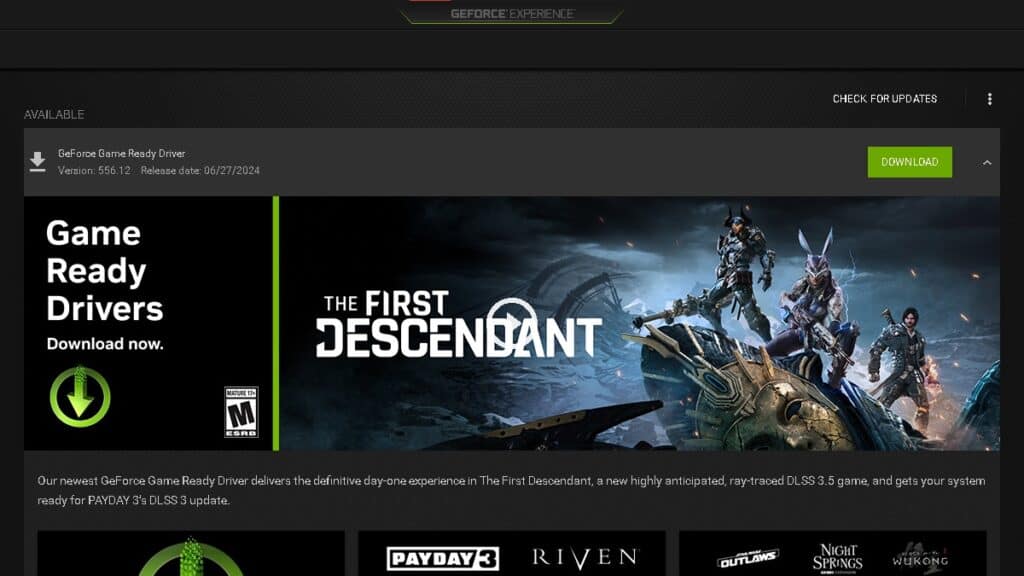
Last but not least, you’ll want to make sure you keep your drivers up-to-date. It isn’t a guarantee your framerate will see much of a change, but a very outdated graphics card can introduce lag spikes, frame dips, and so on.
If you look in the system tray on your PC, your GPU will actually tell you if it needs updated. It’ll be different for everyone, but it’s usually AMD, NVIDIA, and now Intel. Double-click the brand icon and it’ll open up their proprietary software, where you can download and install the latest drivers.
Minecraft: Install Optifine or FastCraft
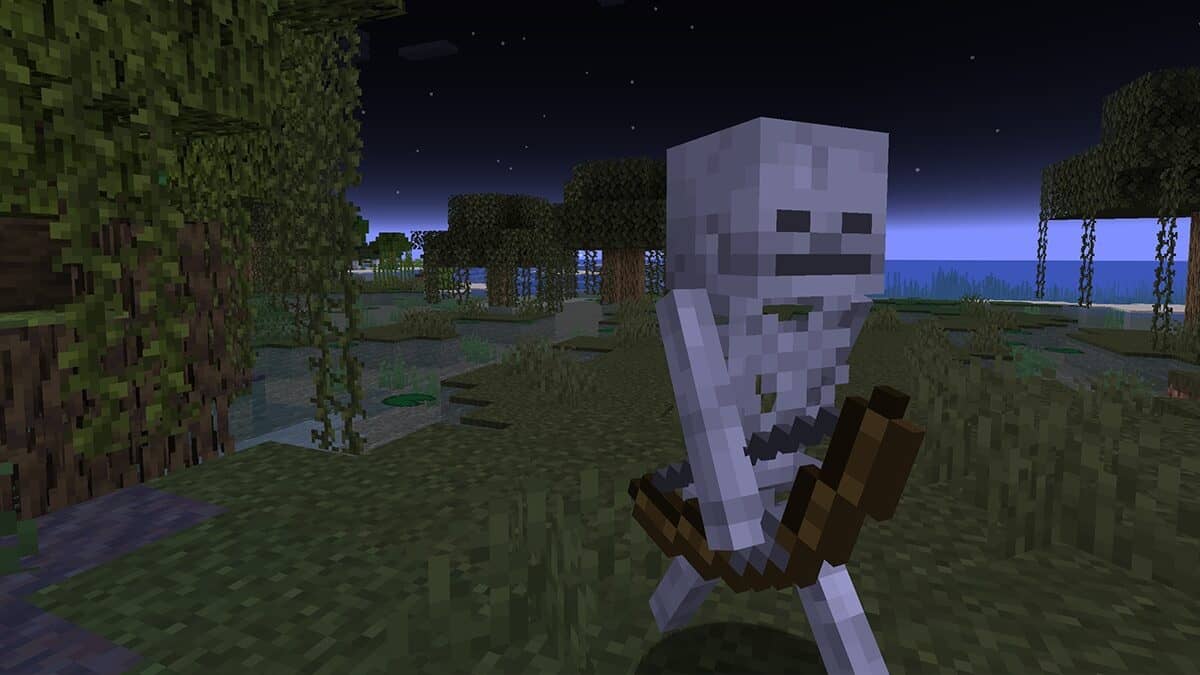
Both Optifine and Fastcraft are two fantastic mods that aim to alter the way Minecraft works behind the scenes for a smoother experience. You can’t use both, though, so you’ll have to decide which one is best for you.
If your system is closer to the recommended specs for the game, go with Optifine; if your system is at or barely above minimum specs, go with Fastcraft. Both mods can be quickly installed using CurseForge, although Optifine won’t until after you’ve dropped it into Minecraft’s Mods folder, which is in the %appdata%/.minecraft folder.
Regardless of which mod you pick, you’ll want to use every way I’ve suggested to increase your FPS in Minecraft. It may not look the prettiest or even run at 60 frames-per-second, but it’ll run well and actually be playable!