Skip To...
Warhammer 40K: Rogue Trader lets you create custom characters whose appearance you can modify however you like. Unfortunately, your selection of default portraits doesn’t always fit the design you had in mind. There’s an option to upload custom portraits but it’s not clear if you can design them yourself or prepare them beforehand. Even if you want to upload images, they don’t always show up. How do you get custom portraits in Warhammer 40K: Rogue Trader?
Finding The Custom Portraits Location

You can only get custom portraits in Warhammer 40K: Rogue Trader when you create a new character. Choose to create a custom character instead of selecting a premade character. This allows you to customize a character’s appearance and even select a custom portrait. When you first start, you won’t have any images that you can use. The process is complicated and you need image editing software to properly size the images.
You must first locate the files where the custom images are found. They will almost always be in C:\Users\(username)\AppData\LocalLow\OwlCat Games\Warhammer 40000 Rogue Trader\Portraits\0001. Pay attention to the number at the end because there can be multiple custom portraits and they all have different folder numbers.
Open the folder in your files; you won’t need to close the game and can refresh. You will see three image sizes that you must fulfill to get the custom portraits to load:
- Small: 200 x 336px
- Medium: 448 x 600px
- Fulllength: 1080 x 1480px
Your custom portraits must be a PNG image; it won’t recognize anything else.
Uploading Custom Portraits For Warhammer 40K: Rogue Trader
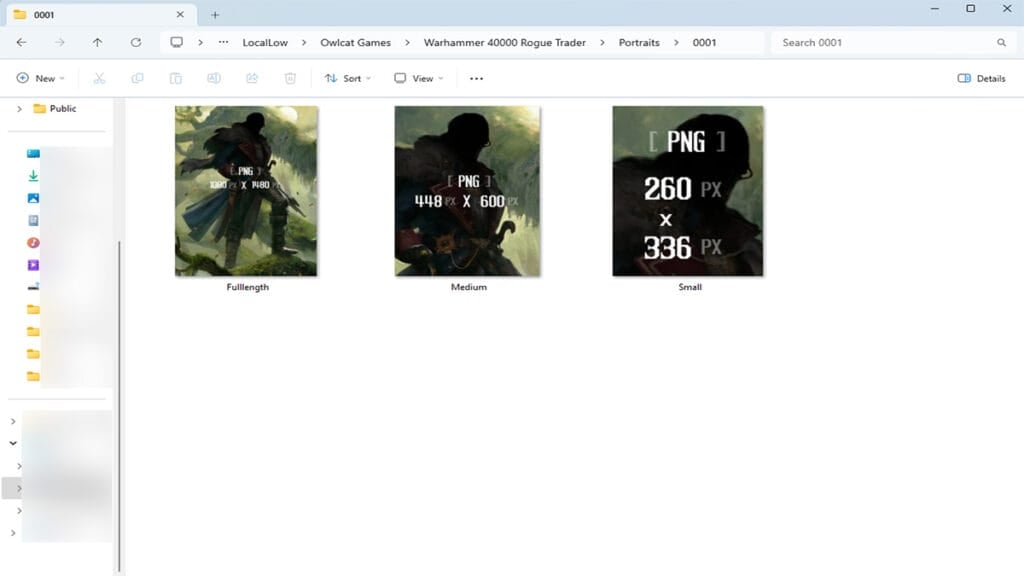
Just like mods, there’s a process for uploading custom portraits in Warhammer 40K: Rogue Trader. Once you find the folder location and see the three images, you must create three PNG files with the exact dimensions. Any image will do, but make sure it’s a character image and you can see their face. The Fulllength image lets you see their entire body and the Medium image is what’s seen during conversations. Your Small image will be seen during combat or when selecting characters.
After resizing the images, name them Small, Medium, and Fulllength just like the folder images. Delete the default images and replace them with your custom copies. If they have the same file name, size, and are PNG files, they will show up as a custom portrait. Check that you uploaded them to the right folder if they don’t show up or refresh the folder.
Here’s a quick recap of the steps:
- Create a custom character to access the custom portrait menu.
- Go to C:\Users\(username)\AppData\LocalLow\OwlCat Games\Warhammer 40000 Rogue Trader\Portraits\0001.
- Use the same custom image and resize it to the specifications of Small, Medium, and Fulllength.
- Rename the custom images to Small, Medium, and Fulllength, then replace the default images.







