The Monster Hunter series offers tons of awesome and cool-looking armor parts made from monsters you hunt in the game. But sometimes, instead of showing off the rare armor you have, you want to show off your Hunter’s look to other players. Or maybe you have spent more than 30 minutes just tweaking your avatar’s face, and it feels like it’s a waste to hide it behind a helmet. Thankfully, you can remove or hide your character’s helmet without losing any stats bonus in MHW Iceborne.
MHW Iceborne: Settings to Hide Your Helmet
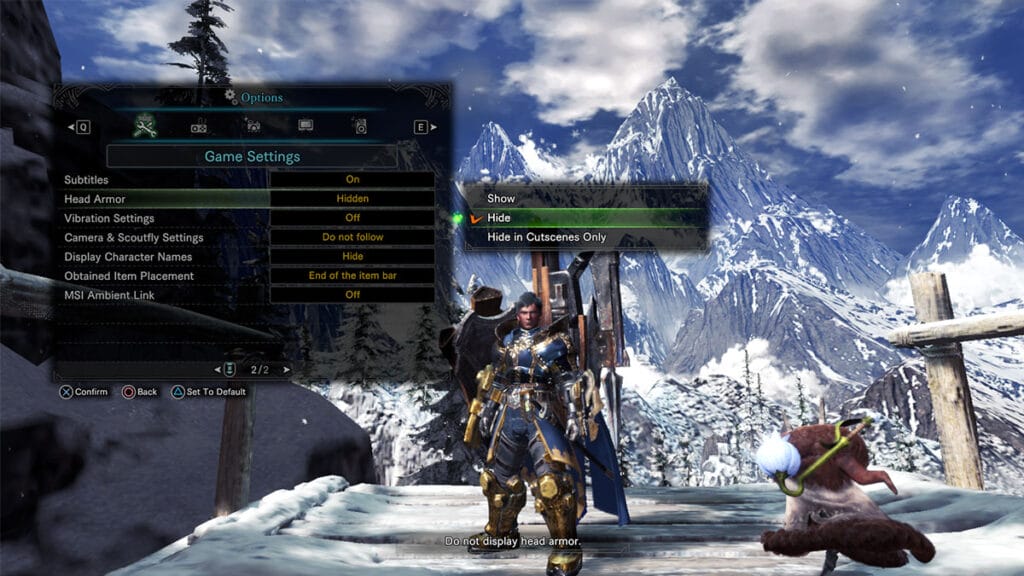
Hiding your Hunter’s helmet can be easily done by going through MHW Iceborne‘s in-game settings menu. Don’t worry, though; this option is not exclusive to the expansion pack owners and can be accessed with the base game as well. Get into a Lobby and open the “Options” menu by pressing the Start button on the console or the Escape key on the PC.
- Select the “Game Settings” tab. This should be the first tab to be opened when you enter the Options menu.
- Go to the second page of the menu window using the D-pad or mouse scroll, depending on your device.
- Select the “Head Armor” option just below “Subtitles.” Pick the Hide option out of the three settings to remove your MHW helmet:
- Show.
- Hide.
- Hide in Cutscenes Only.
Picking the setting will remove both your armor and the Layered Armor’s head part. Selecting the Hide Head Armor option will also make other Hunters unable to see your helmet when playing MHW online. Nevertheless, as it only hides the helmet visually, you will not lose any defenses or Skills from said armor part.
Monster Hunter World: Iceborne is available on PlayStation 4,







