Skip To...
As if you didn’t already spend over a hundred hours in Baldur’s Gate 3, installing mods on
PS5: How to Install Mods in Baldur’s Gate
Before you can even install mods in Baldur’s Gate 3, you’ll have to first update the game on PS5. Normally, this tends to happen automatically, but if you’re console settings are different or you just want to force it:
- Highlight Baldur’s Gate 3.
- Press the Options button.
- Select Check for Update.
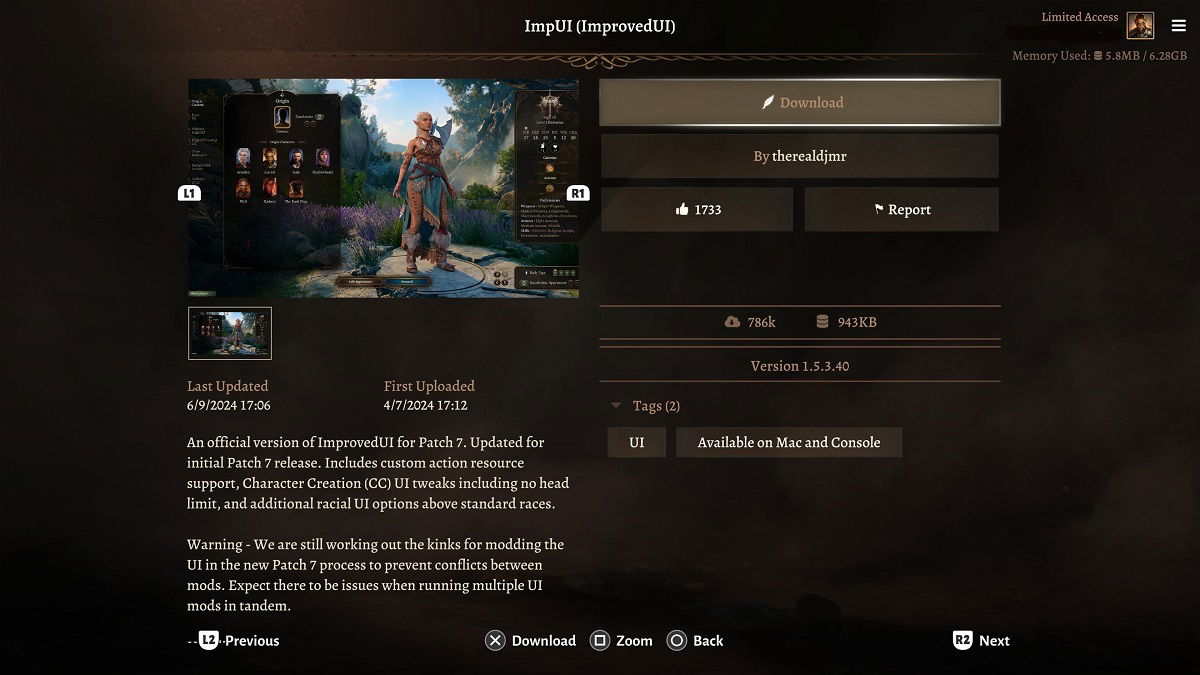
Afterwards, launch the game. When you’re at the main menu, you can start browsing mods by selecting Mod Manager. This will prompt you to log in with your Larian Studios account and accept their privacy policy and terms of use. It’s required to install mods!
Once that’s said and done, find a mod you’d like to install and select it. Alternatively, you can filter the mods by keyword and tags, too. On the right-hand side, choose Download.
While you’re welcome to run several mods at a time, do keep in mind there’s a limit, which you can see in the top-right corner of Mod Manager. I strongly recommend getting nowhere near the limit, just to ensure your game doesn’t experience poor performance.
Xbox: How to Install Mods in Baldur’s Gate 3
On
- Highlight Baldur’s Gate 3.
- Press the Menu button.
- Select Manage game and add-ons > Updates.
- Xbox will search for any updates automatically, assuming you’re connected to the internet. If one’s available, select it and get the update going!
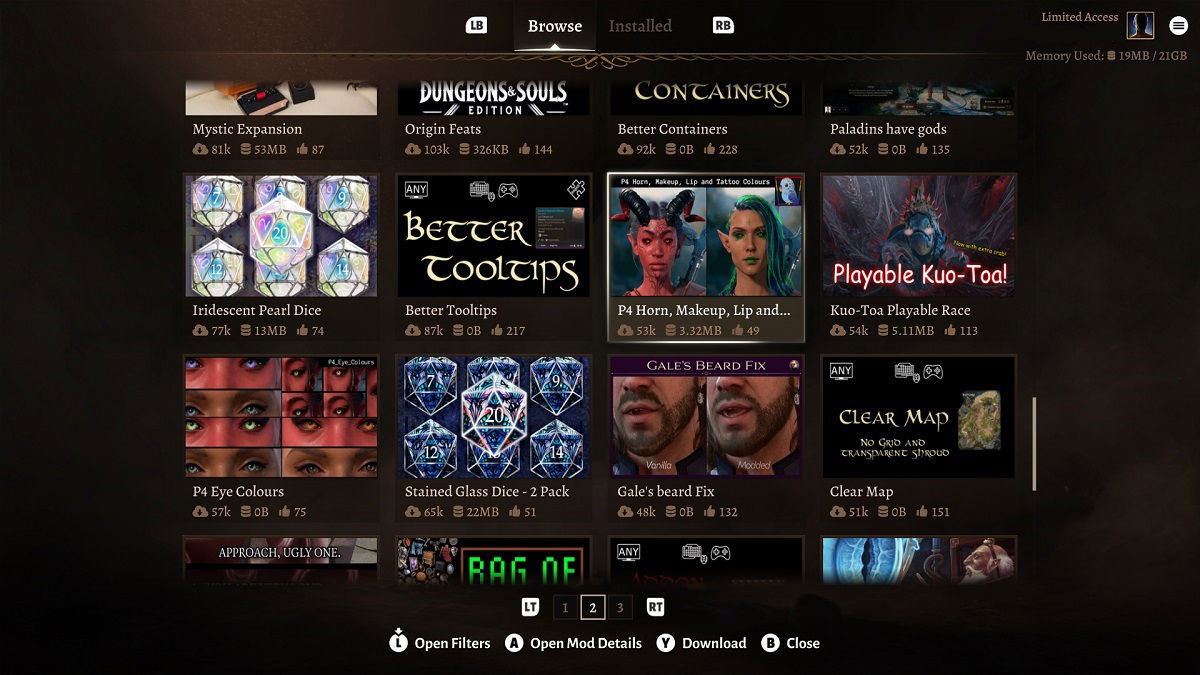
When it’s completed, launch the game and start browsing for mods through the Mod Manager option from the main menu.
Like it is on PlayStation, you have to have a Larian Studios account and accept their terms of use and privacy policy, which you’ll be asked to read when you access Mod Manager for the first time.
Now find a mod you want! There are some pretty good UI mods, cosmetic, content, and so on. If you’re looking for something specific, use the filter system. To install a mod, select one from the list, then choose Download. Your download limit is in the top-right corner!







