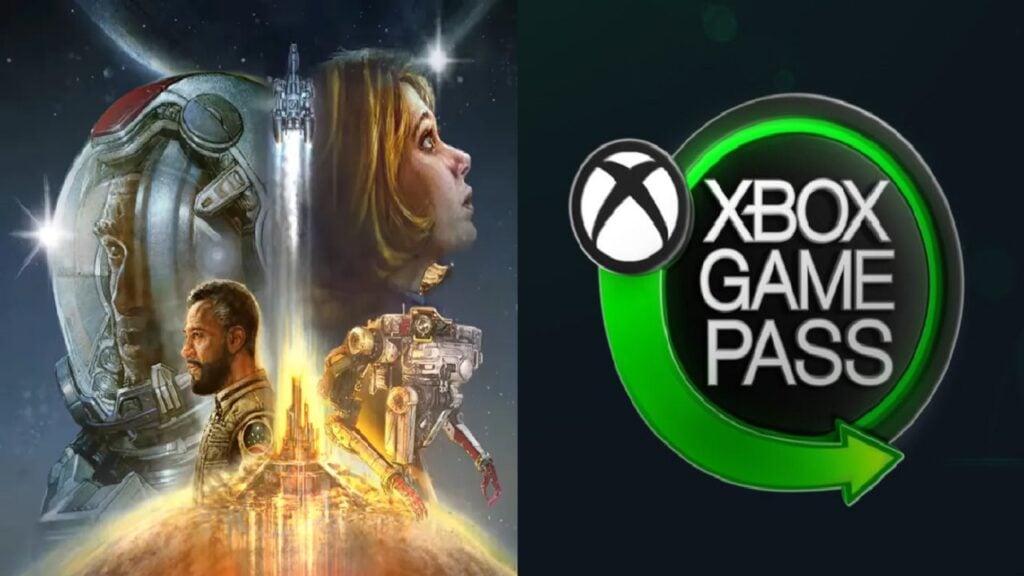One of the best things about any of the Bethesda games is the ability to install mods. These not only diversify the experience but in some cases improve the performance of the game, as well as adding DLSS to the game. If you are playing on Microsoft’s streaming service, here’s how to mod Starfield on
How to Install Mods on Game Pass Starfield

Before we jump into learning how to install the mods, it is essential to know that this guide is for players who use Starfield on their PC using Game Pass. Currently, the console versions of Starfield don’t support mods, but Bethesda has confirmed they will release a big update next year that will add mods to the console version as well.
Thanks to the engine Bethesda uses to make their game, it gives enough freedom to players and modders to make and install mods on the games. The process of using and installing mods is just to copy the files to a certain folder of the game.
So the first step of installing a mod is to download it. The best website to use is Nexus Mods since they have a large library and they are also reliable since they scan the files for viruses as well. Then use a tool like 7-Zip or WinRar to extract the files you’ve downloaded.
By default, your Starfield files are located on Drive C:
In some rare cases, the mod files must be copied to a different location. To know where exactly, check the description of the file on its Nexus Mods page. Modders will tell you where to copy the files and in most cases, it is the Mods folder, but in some instances, it might be different.
Related:
Top 10 Best Starfield Mods You Can’t Play Without
Then simply copy the mod files you’ve just downloaded and paste them into the Mods folder or whatever folder it is required. Launch the game to see if the mod is working or not. It is best to install one mod at a time to make sure they are working probably instead of installing a couple of them at the same time.
Starfield is now available for PC and