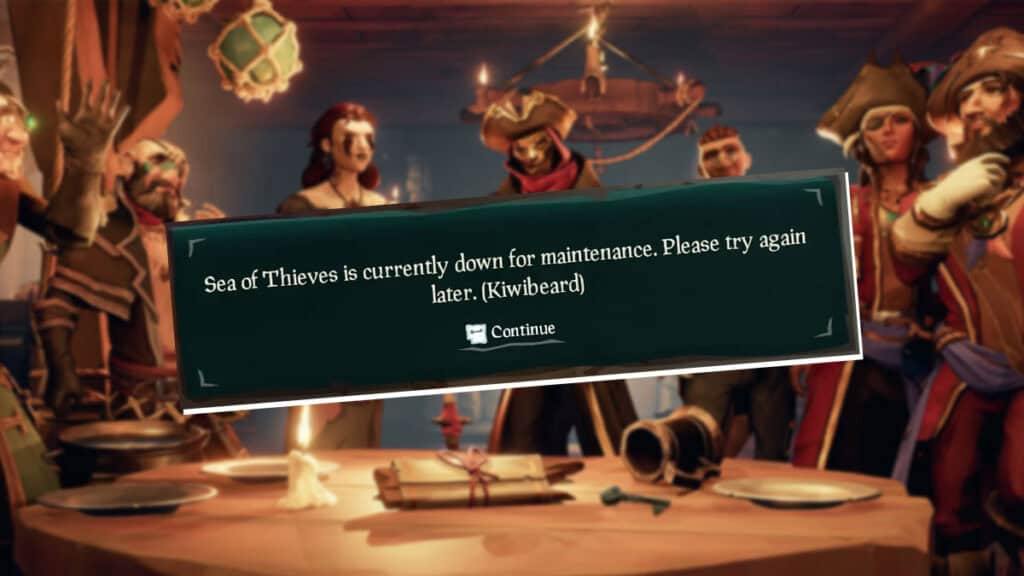Ever find yourself all geared up for a swashbuckling adventure, only to be halted by the pesky Kiwibeard error? Out of all Beard-named problems in the game, Kiwibeard seems to be one of the most common ones. When this notification appears, players will be unable to connect to the server and will be left stranded offline. From what we can gather, we’ve figured out that the Kiwibeard error in Sea of Thieves could be caused due to three different reasons.
Sea of Thieves: How Can You Fix the Kiwibeard Error? Answered
According to the Sea of Thieves support page, the Kiwibeard error is caused by these two issues:
1. The Servers are Down
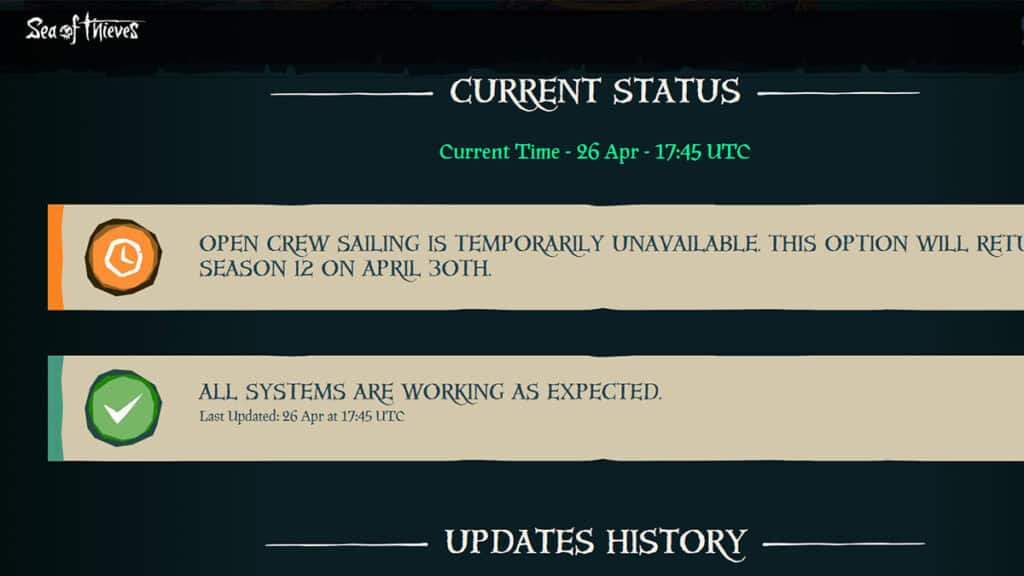
Server problems can prompt the Kiwibeard error message to appear while you’re playing Sea of Thieves. To make sure there’s no maintenance or full load and the server is up and running, you can check:
- Sea of Thieves official server status report page at status.seaofthieves.com.
- Sea of Thieves official X (Twitter) support account at X.com/SoT_Support.
However, this server issue mostly happens during the game’s beta test period when Rare isn’t running a play session.
2. More Than One Gamertag Profile Signed In Can Result in Kiwibeard Error in Sea of Thieves
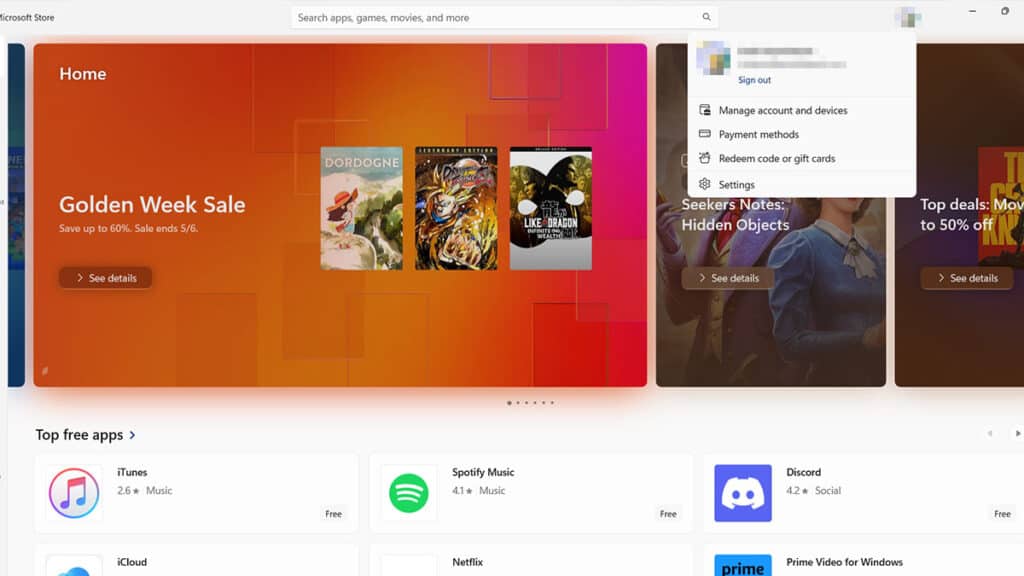
Occasionally, running Sea of Thieves with more than one Gamertag will make the Kiwibeard error to show up. This can happen on both the
How to remove a Gamertag Profile on an
- Open the guide by pressing the
Xbox button on your controller. - Select “Profile & system.”
- Open the “Settings” menu.
- Select the “Account” option.
- In the “Remove accounts” menu, choose the profile you want to remove. Select “Remove” to confirm.
How to remove a Gamertag Profile on a PC:
- Open the Windows Store.
- Click on your account’s profile picture in the top right corner.
- The pop-up window will show you all signed profiles if you have multiple accounts signed in.
- Sign out all of them except the email that’s linked to the account that purchased the game.
- If you’re playing on Steam, leave the Microsoft account that is linked to your Steam account.
- Run Sea of Thieves again and see if the Kiwibeard error still shows up.
3. Your PC’s Clock Being Out of Sync Could Cause the Kiwibeard Error in Sea of Thieves
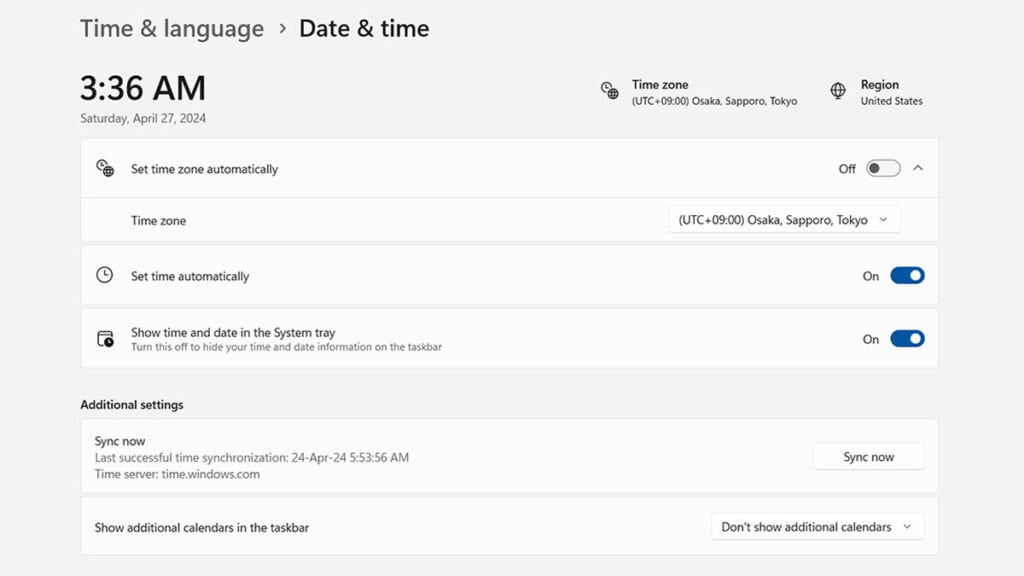
While not listed on the official support page, having your PC’s clock unsynced can cause a myriad of errors in online games. In Sea of Thieves, it can make your game constantly get disconnected from the server every few minutes accompanied by the Kiwibeard error message. Here’s how you can synchronize your computer’s clock with the global time and prevent the issue:
- Open the “Settings” menu.
- Select the “Time and Language” option.
- Click on “Date and Time.”
- Look under the “Synchronize your clock” or “Additional settings” section.
- Press the “Sync Now” button.
Sea of Thieves is available on PC,