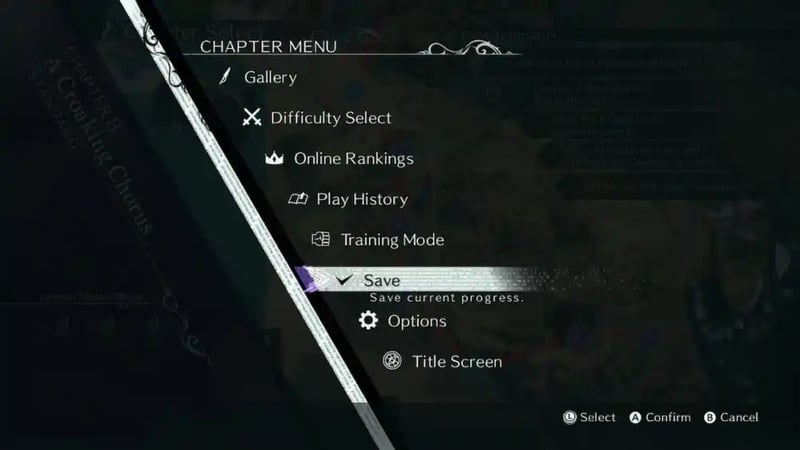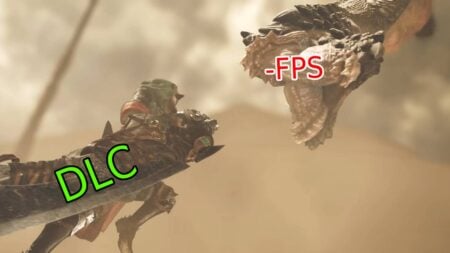Want to know how to save your game in Bayonetta 3? Bayonetta 3 is finally available for fans of the series, and if you have a Nintendo Switch, you should try out the new hack and slay gaming experience as soon as possible. In the new game, you will have to face a new threat called Homonkuli. To do this, players will have to travel around the world, fight a lot and even meet with such acquaintances as the trainee witch Viola and the ensemble of alternative Bayonettes. In the world of Bayonetta 3, exciting new gameplay awaits you, but in order not to lose progress, you should save. Fortunately, there are several ways to do this in the game, and we will tell you about each of them below.
How to Save Your Game in Bayonetta 3
First, it is worth noting that even if not saved in the game, the game will do it for you. The game has an autosave function, so you will not be able to lose the entire gameplay. But this is just the tip of the iceberg because there are three ways to save your game in Bayonetta 3:
- Autosave. As we said, the game will save automatically from time to time between Verses. You’ll see a small purple icon in the lower right corner. This icon indicates the process of saving.
- Manual Save. In addition, you can save the game at any point on your own. To do this, you must go to the Chapter Menu by pressing + on your Nintendo Switch controller. Then click Save, after which you save gameplay at the selected moment of the plot.
- Story Save. As you progress through the levels, you will be able to find small stone structures with glowing purple orbs in the center. Interact this structure to save the game in that particular location.
Related:
Bayonetta’s Hellena Taylor Asks Fans to Boycott Bayonetta 3
It is worth noting that the second and third methods almost do not differ from each other. The exception is that you will not spoil the gameplay atmosphere using the third type of save. We can say that stone structures are checkpoints you must get to without dying. So if you want to get the most out of the gameplay, we advise you not to use the second save method. And the gameplay is worth diving into it with your head because the game scored high marks on the Metacritic website.
Bayonetta 3 is exclusive to Nintendo Switch.