Jumping into a game with friends is one of the best parts of Roblox. Sometimes, however, you’re not looking forward to seeing a bunch of familiar faces in the lobby. Roblox automatically tries to put you in servers with people on your friends list, but there are a few steps you can take to prevent this. You can also prevent those on your friends list from automatically hopping into your game. Not every day has to be super social, so if you need a break from your inner circle, this is the right place to start. Here’s how to prevent automatic joining in Roblox.
Disabling Automatic Joins in Roblox
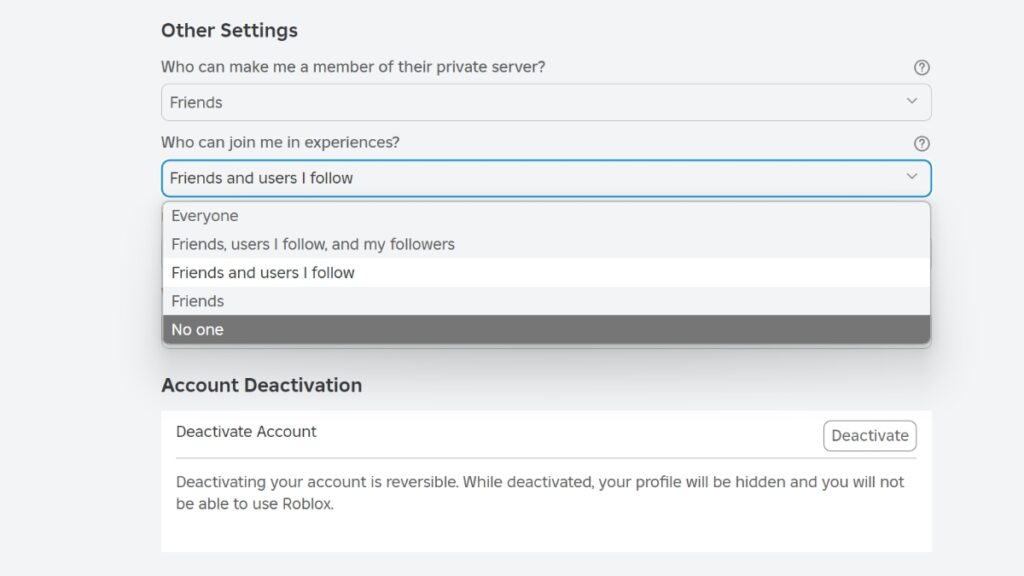
There are two basic kinds of auto joining in Roblox: you joining others, and others joining you. We’ll dive into the specifics of both, as they can both be frustrating, especially if your friends are bringing some random Anime Vanguards drama with them. To keep yourself from auto joining others, here’s what you need to do:
- Choose the experience you want to enter, but don’t click “Play”
- Navigate to the bottom of the page and click “Servers”
- Pick a server from “Other Servers” list
- Press “Join”
Doing so should load you into a server that your friends aren’t currently in. If you’re looking to prevent others from automatically joining you in an experience, on the other hand, the process is just as easy Here’s what you need to do to prevent others from jumping into your game:
- Launch Roblox
- Go to “More” and then “Settings”
- Go to “Privacy”
- Navigate to “Other Settings” and then “Who can join me in experiences?”
- Select “No one”
The setting will save automatically when changed, so that’s all you need to do. Others will no longer be able to join you in experiences, so you won’t have to worry about half your friends list logging onto your server the second you arrive. It’s also a good idea to change “Update friends on my activity” to “No.” You can find that feature in the same area described above. With auto join off and your online status hidden, solo gaming will be much easier.








