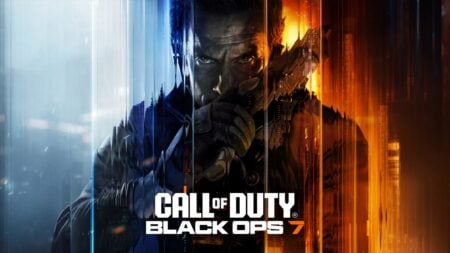Auto-Run in Fortnite is a simple yet impactful movement feature that lets your character sprint continuously across Fortnite’s map, leaving your hands free for strategic planning and quick reactions. While it may seem easy to turn on Auto-Run, some players may have trouble finding the setting or even knowing it exists. You might have missed this feature among many settings in the game. So, let’s walk through the steps to turn on Auto-Run in Fortnite.
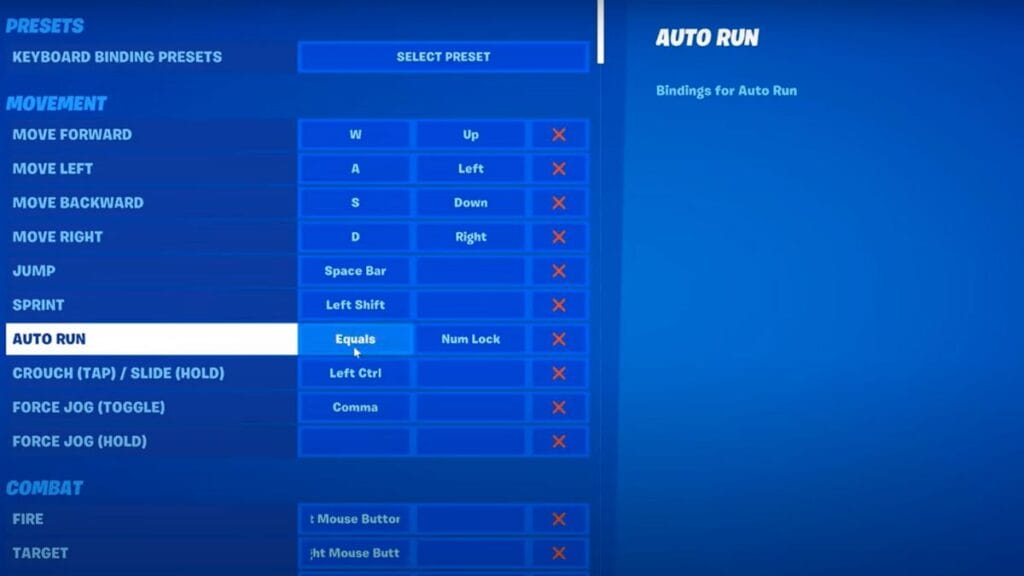
You can turn on the Auto-Run feature in Fortnite from Key Binds in Settings. Below are the steps you need to follow.
- First, log in to the Fortnite.
- Once you are in the game lobby, open the settings menu.
- Select “Settings” from there and navigate to the “Key Board Settings” tab.
- Select Auto Run under the Movement and activate the Key Binds. Generally, Fortnite Auto-Run is assigned to the “=” key.
For console players, this feature is automatically assigned to the left button. When you double-click the button or press “=”on the keyboard, you can turn on the Auto-Run Feature in Fortnite. When you Auto Run, you can see the running symbol to the right of the health bar. Remember, by default, this feature is activated. So, you do not have to worry about enabling unless you have changed the settings.
Auto-Run Feature is not a new one. Most console players, including mine, did not use this feature much. Of course, sometimes it wasn’t enjoyable since a double-click accidentally activated the Auto-Run Feature in Fortnite. So, some of you might have turned it off in previous Chapters to have smooth gameplay.
But, after Chapter 5 was launched, new movement changes made the running much slower. So, the Auto-Run feature can be helpful on this new Island. But keep your finger on the running button to avoid sneaky enemy attacks.