You can create entire worlds in Minecraft, but that doesn’t mean Mojang‘s masterpiece is problem-free. The Authentication Servers Are Down error is one of the most frustrating. When struck with this error, you won’t even be able to log into the game, putting all of your cozy-crafting dreams on hold until you can fix it. There are a few possible solutions, depending on the cause of the error, so we’ve broken down a few methods to get your blocky base back in business. Here’s how to fix the Authentication Servers Are Down error in Minecraft.
Minecraft Authentication Servers Are Down Error
(Updated on September 13, 2024 – updated intro, instructions, and links)
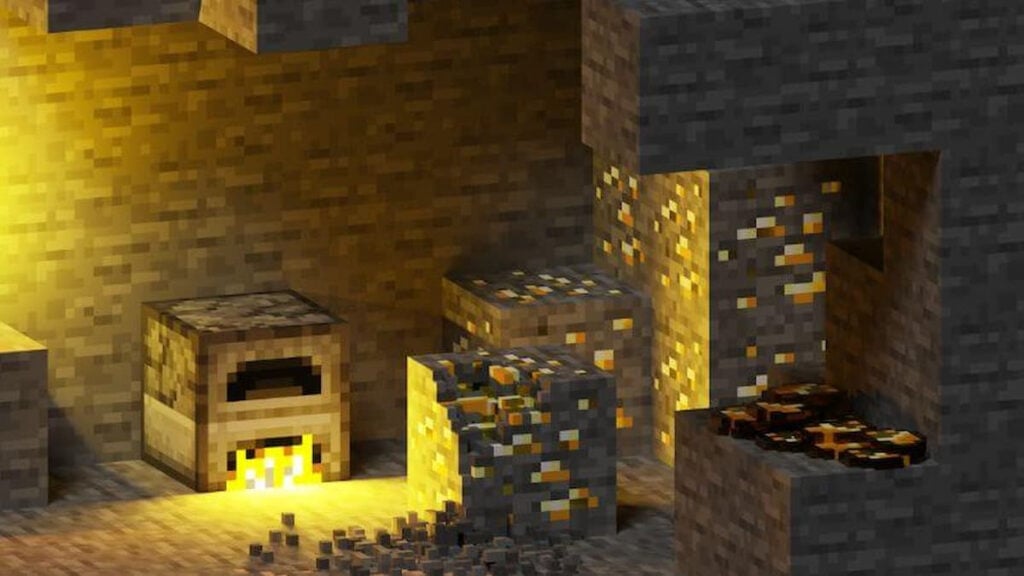
There are a few potential solutions to this authentication problem, depending on what the issue is. It’s always advisable to start by checking your internet connection and Minecraft‘s server status. Outages and routine maintenance are unfortunately a thing. Assuming all is well with your internet connection and the servers, here’s what you can try next:
- Open File Explorer
- Navigate to This PC
- Navigate to the appropriate storage (likely C:)
- Navigate to the Windows folder and then the System32 folder
- Search for “etc” using the search bar
- Open etc and right-click on “hosts”
- Create a new folder on your desktop (or wherever is convenient) named Backup
- Cut and past “hosts” into Backup
You may need to restart your computer before restarting Minecraft will work, and you will want to take care and make sure no files are misplaced or deleted during the process. If none of the above fixes the problem, you can always contact Minecraft support. Server issues and errors are complicated, so there’s an unfortunate variety of things that might grind your survival crafting kingdom to a halt. As if Creepers and Wither weren’t enough to worry about.







