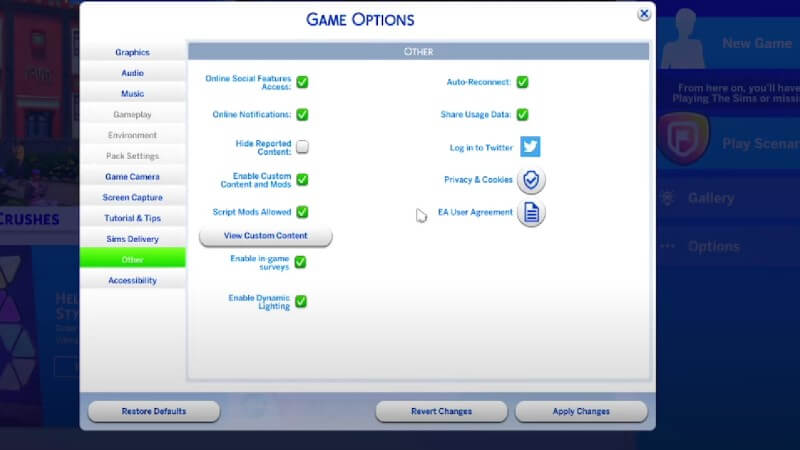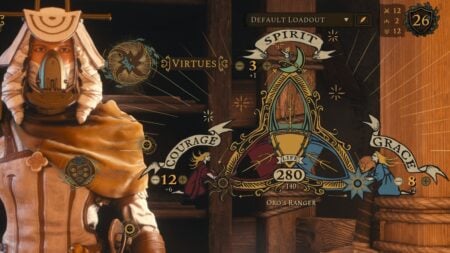Skip To...
For many players, The Sims 4 base game and its ever-growing list of expansion packs are more than enough. However, others simply desire more. From additional interactive content to more furniture options, mods are there to fill in the blanks. Unfortunately, there is also a time when mods fail. When this happens, we’ll show you how you can find and remove those broken mods so you can continue to enjoy The Sims 4.
How to Find and Remove Broken Mods in The Sims 4
Mods can be delightful. Some add more customization options when it comes to sim design or even a variety of color options for items around the home. Other mods can even allow you to cook new recipes. Of course, none of this matters if the mods break the game.
In The Sims 4, if a mod is ever broken, you must find and remove it if you want the game to run. Otherwise, you can experience game crashes and you might risk your saves.
The reason behind a mod breaking can vary. More often than not, the mod is broken because of an update to the game itself. This is a common reason, and once you remove the mod, the creators behind it typically update the mod and you can just reinstall it to get things back to normal again.
Now, let’s dive into testing and removing broken mods.
Testing for Broken Mods
If you don’t see any issue online about the mods you use, you can test them out easily enough. For those with multiple mods, prepare to set some time aside to get the job done.
Prior to doing anything, always back up your save file. You want a solid save to fall back on in case anything goes wrong.
Now, if you only have one mod, and the game is working fine, then it isn’t broken. These steps are for those of you with multiple mods:
- Remove all but one mod via your mods folder. Place those files elsewhere while you test out a single mod.
- Your mods will typically be here: \Documents\Electronic Arts\The Sims 4\Mods
- Remove the localthumbcache file for the mods you are not testing too.
- Launch the game to see if it runs properly.
- Repeat steps 1-3 for each mod you have installed.
Related:
How to Install The Sims 4 Wicked Whims Mod
Find and Remove Broken Mods in The Sims 4
To find and remove broken mods in The Sims 4, you want to do much the same as you did when testing them. The only difference is that when you reach the mods folder, you are not moving them elsewhere. Instead, you are completely deleting them along with the cache.
You want to get rid of everything about the mod so that there are no traces left behind.
Afterward, return to where you downloaded the mods to see a way to contact the creators behind them. If they already noted issues with the mod, then there is no need to reach out. Otherwise, you can send a message to inform them of the complications.
The Sims 4 is available on PC, macOS, PlayStation and