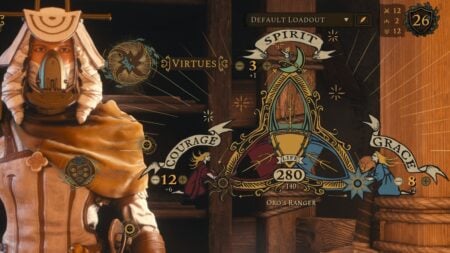If you’re an animal lover and a Sims player, then the vet career in The Sims 4 is for you. The career is added to the base game as part of the Cats & Dogs expansion pack, which was released in 2017 and brought pets to the world of The Sims 4. Naturally, with the addition of animals came someone to care for them in the new vet clinics. That said, the path to becoming a veterinarian isn’t as simple as some of the other careers in the Sims.
How to Join the Vet Career in The Sims 4
In order to become a vet in The Sims 4, you’re going to need to buy a vet clinic first. There are two ways to do this:
- Go to the Business menu in your Sim’s phone.
In your Sim’s phone, navigate to the “Business” menu. Instead of clicking on the usual button to find a job, click on the button that says “Buy a Vet Clinic.”
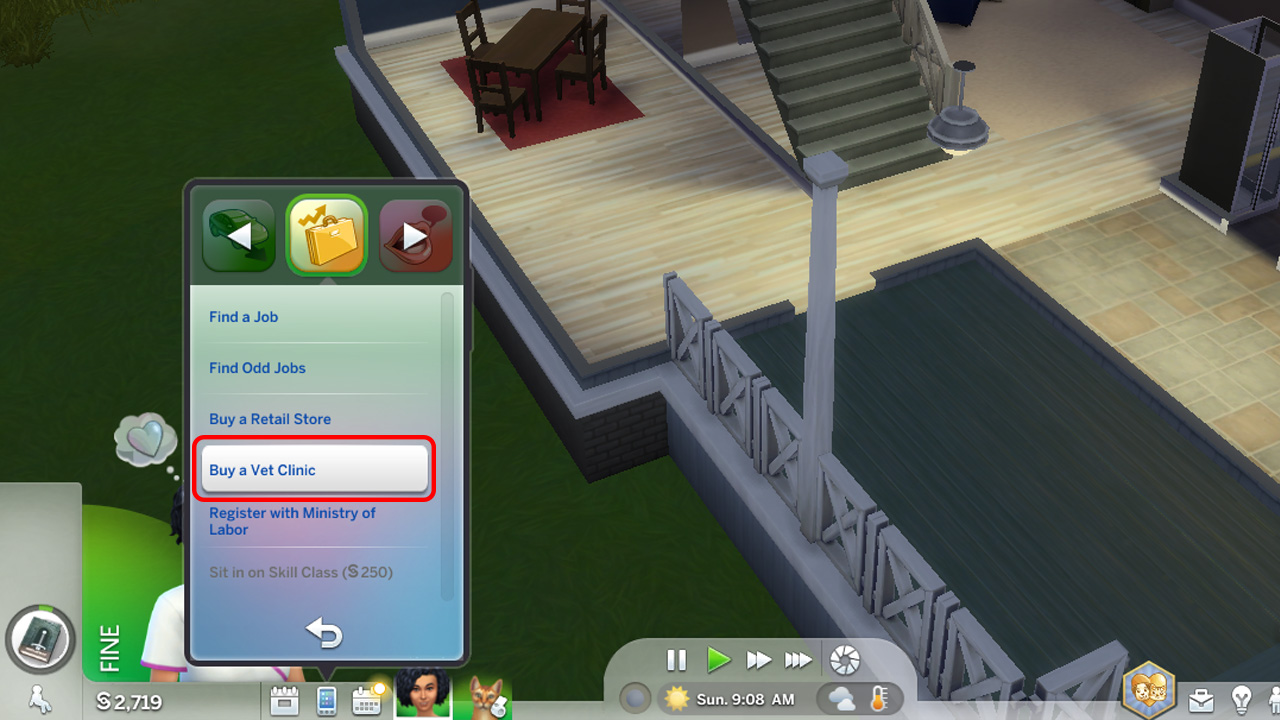
- Use the Business Management panel
In the bottom-right corner of the screen, you’ll find a toolbar with your Sim’s needs, relationships, and skills. At the very end of this toolbar is the Business Management panel – open it, then use the drop-down menu to select “Buy a Vet Clinic.”
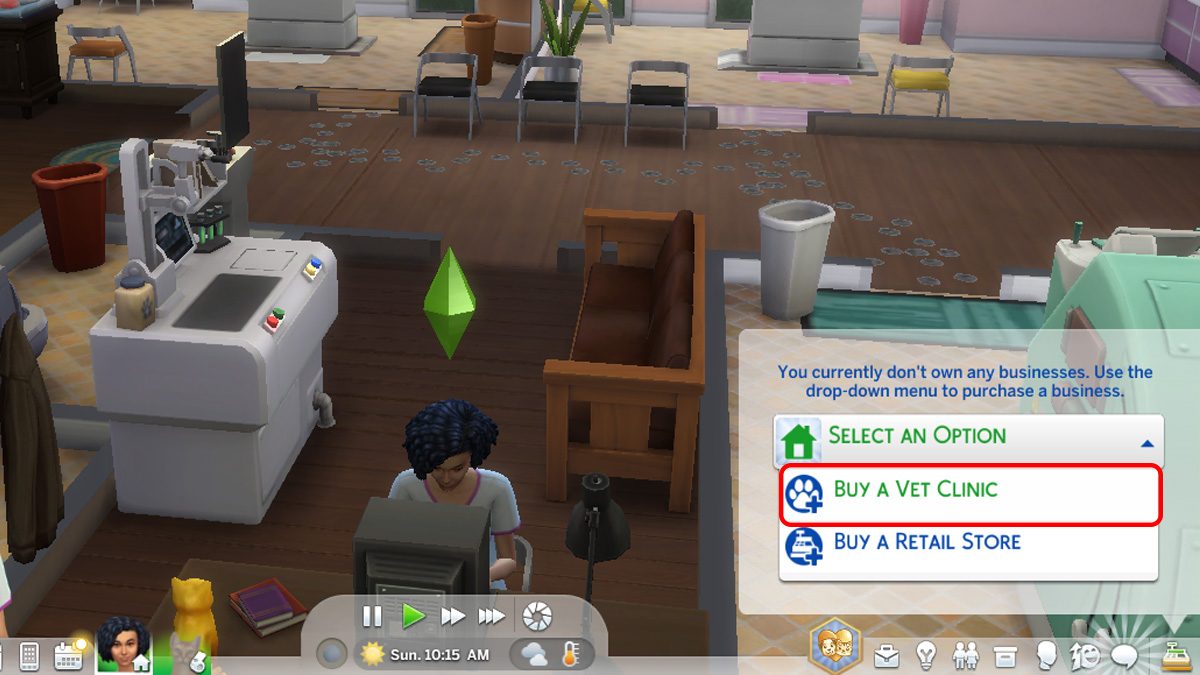
No matter what method you use, once you choose to buy a clinic you’ll be brought to the map to choose your clinic. The Sims 4: Cats & Dogs has a clinic already available for you to buy, but if you want to build your own, that’s also an option.
How to Build A Vet Clinic in The Sims 4
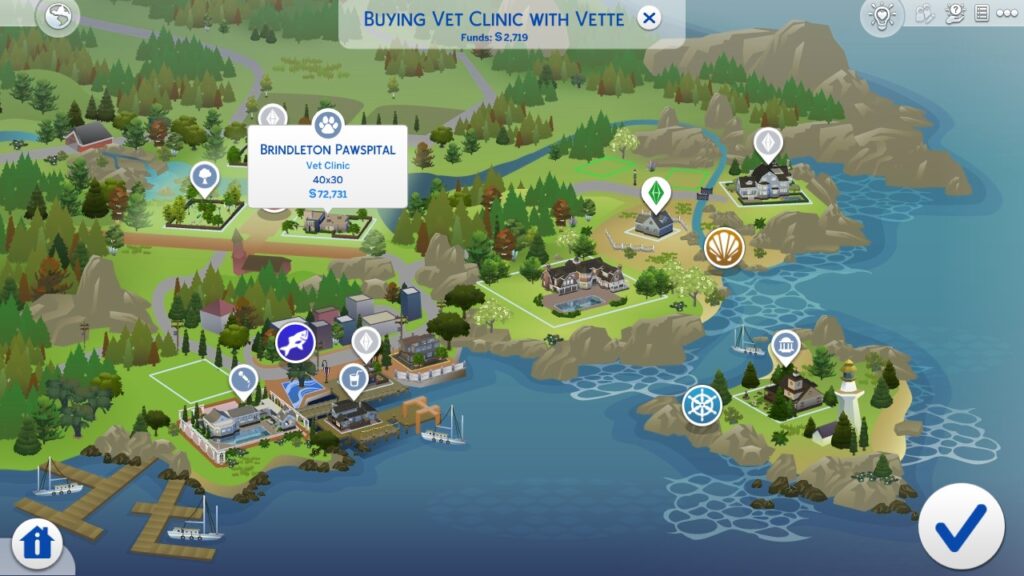
To build your own vet clinic in The Sims 4, go to any empty lot and enter Build Mode. Once you change the lot type to “Vet Clinic”, you’ll be given a list of requirements the lot has to meet to be considered a clinic. The mandatory requirements are one exam table, one vet podium, and one trash can. All of these items can be found by sorting the items by function, or by filtering by Cats & Dogs content. After you’ve completed all the mandatory requirements, your vet clinic is good to go, but the optional requirements can help your business run smoother as well.
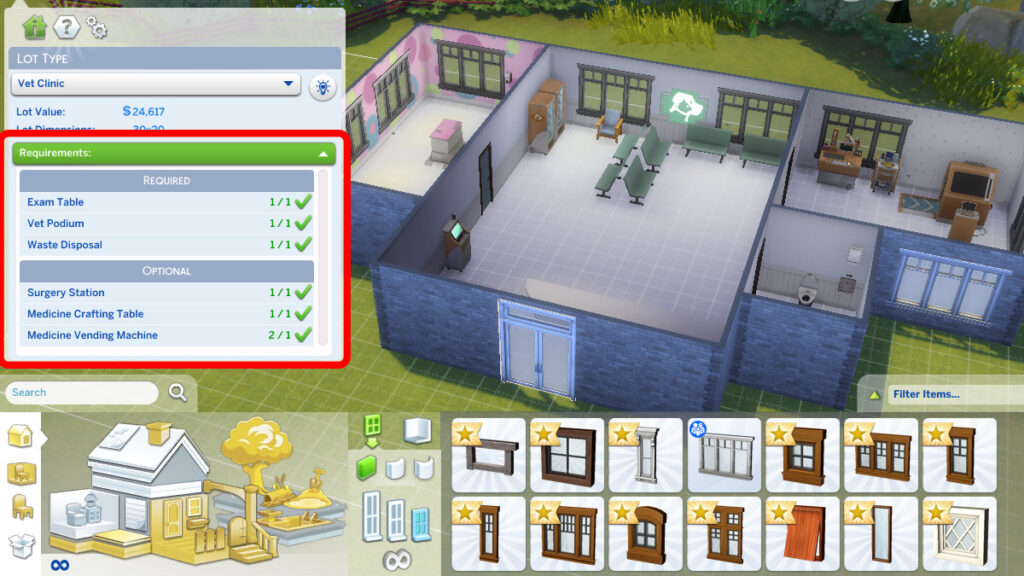
After you’ve bought out a vet clinic or built your own, your Sim is automatically a veterinarian, no training required. Immediately after arriving at your new workplace, you’ll be asked to transfer money from your Sim’s household funds to their business, but don’t worry. Your business’s funds can be edited at any time in the Business Management panel, where you can also open or close your vet clinic, manage your perks, and even set the clinic’s dress code. From here, all you need to do is hit “Open” to start treating the cutest characters in The Sims 4 and officially start the vet career.
For more The Sims 4: Cats & Dogs guides, check out this video:
The Sims 4 is available on PC, Mac, PlayStation 4, and