Skip To...
The Buffalo error code can be pretty frustrating to come across in Destiny 2. We’ve all had our fair share of error codes and have been personally victimized by certain ones that just won’t go away, I’m sure. While the game is usually stable, there are still those moments where the code shows up at the worst possible time. The Buffalo error code actually prevents players from accessing or playing the game due to issues related to your platform accounts not being logged in, even if they are, in fact, logged in. This guide will tell you how to fix the Buffalo error code in Destiny 2.
What Is The Buffalo Error Code In Destiny 2?
[Updated on April 2 – Fixed formatting and added additional detail]
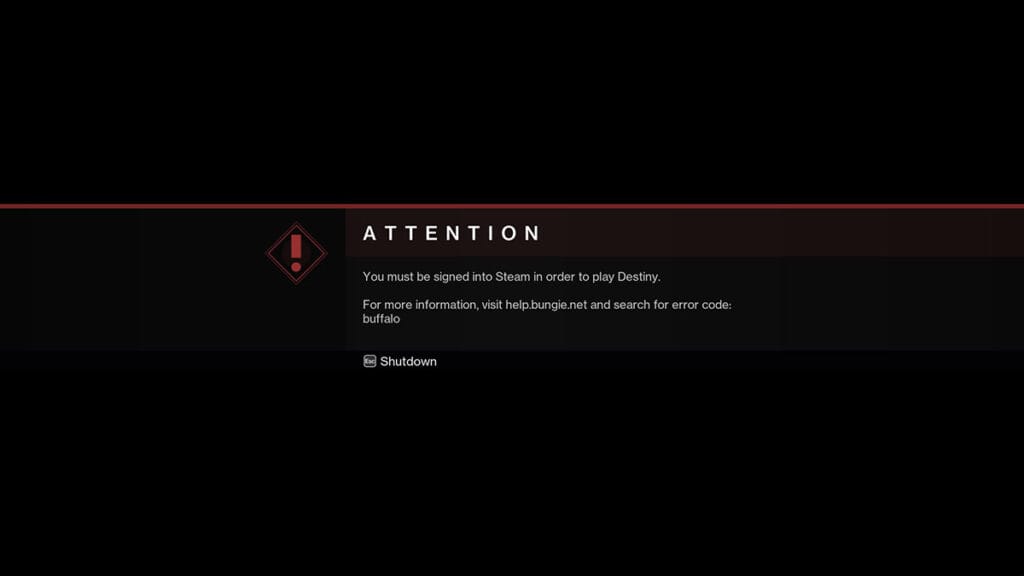
According to the Bungie help page, The Buffalo error code indicates that the player is either not signed in with their platform account or their platform services are experiencing problems. This problem can also arise if the console’s PlayStation Plus or
How To Fix the Buffalo Error Code In Destiny 2
You can fix x the Buffalo error code in Destiny 2 by signing out of your console profile and signing back in, then launching Destiny 2. This should allow you to connect to the platform services correctly and remove the error. If this does not work you might need to take a few extra steps.
- Check the status of your platform services by visiting their respective websites and seeing if any maintenance is being done or if updates are available.
- Check your subscription status for the platform you’re playing on. If your subscription to PlayStation Plus on
Xbox Live is expired, renew it and try relaunching Destiny 2. - Update your Platform’s software if all else fails. To do this, go to the Settings menu and locate the Software Update option. Ensure you have the latest Destiny 2 installed and try launching again.
- Try logging out and logging back in again. Sometimes, the game doesn’t register that you’re logged in, and this does the trick to get you access to your Guardians.
- If you’re logged into a different device using your Bungie ID, log out of that device, then try to log back in on the device you intend to play.
- Temporarily disable your antivirus software or add Destiny 2 to the exception list, or whitelist. Sometimes antivirus software can interfere with network connectivity in Destiny 2.
Destiny 2 is now available on PC, PlayStation, and Xbox consoles.







