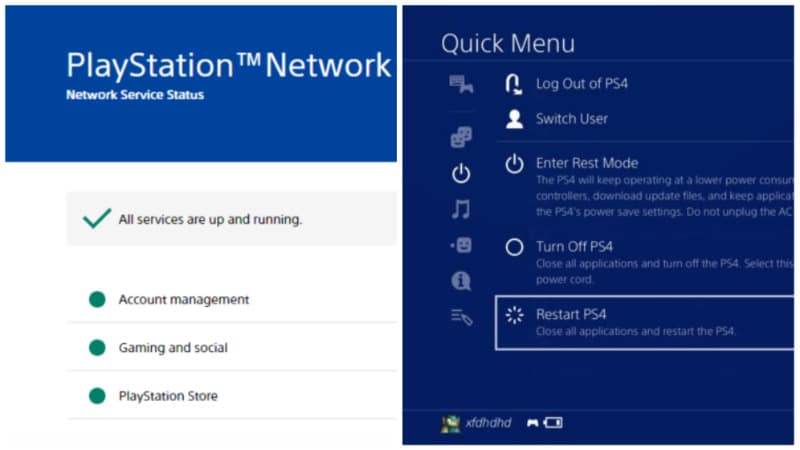Want to know how to fix the Playstation Party Chat network error? Even if you’re playing Fortnite and your friend is on a mission in God of War, chatting with your friends is an integral part of the gameplay. Therefore, if you encounter a Playstation Party Chat network error, you will probably not be happy about this. Of course, you can use other communication apps like Discord, but that won’t solve the problem. However, minor problems are often the cause of Playstation Party Chat errors. So, you only need to check a few options to fix the Playstation Party Chat network error.
How to Fix the PlayStation Party Chat Network Error (PS4 & PS5)
The first thing you should do is check the most obvious ways to fix the Playstation Party Chat Network Error:
- Weak Internet Connection. The availability and quality of the Internet connection is the most common cause of such an error. Do a quick internet speed test and make sure everything is ok. Also, restart your router.
- Go to the official PSN website and make sure there is no maintenance going on at the moment. And if so, you’ll only have to wait.
- Headset Malfunction. Perhaps your headset is dead, or the plug is not connected securely. It is also possible that you forgot to turn on the headset or accidentally turned off the sound.
- Sometimes, all you need to do is restart your PlayStation.
Related:
Sony Fixes PlayStation 4 CBOMB Issue With 9.0 Firmware
If you’ve tried the most standard solutions, but the problem persists, it’s probably a bit more serious. But if you have 5 minutes of free time, here is how to fix the Playstation Party Chat network error:
- Check for Updates. PlayStation quite often releases new updates designed to fix bugs. The console is updated to the latest version after you have logged into your account. But if this does not happen, you must go to the Settings menu and select System Software Update. Next, click the Update Now and Accept buttons, after which you will receive the Latest Update.
- We also recommend that you reauthorize your PSN account. To do this, you must go to the Settings menu and select the Account Management tab. Next, log out of your account by clicking Sign Out. And if you’re playing on PS5, go to Settings and select User Accounts. Go to the Other tab and click Sign Out.
If none of the methods above helped, you probably won’t be able to solve the problem on your own. In this case, your best bet is to contact PlayStation Support for assistance.