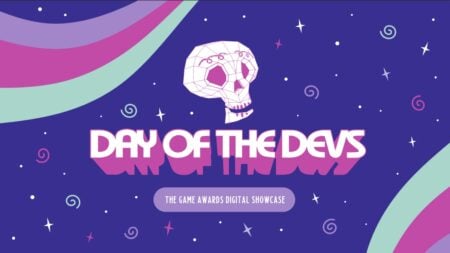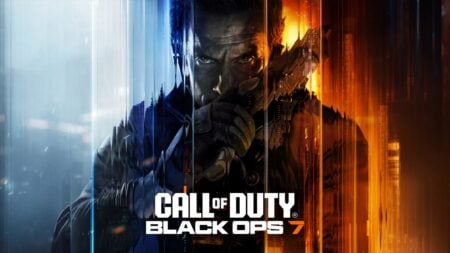Though the Player Marketplace gets most of the attention, the Creator Marketplace matters just as much for Roblox. Instead of hairstyles and faces to customize your character, you’ll find pretty much everything you need to make your own experience. Weapons, lights, buildings, and entire landscapes are all available. Whether you’re an aspiring game dev or a professional in need of a quick placeholder, this asset library can be a lifesaver. It won’t prevent every game dev problem, but it might at least get you unstuck and moving again. Here’s how to find and use the Roblox Creator Marketplace.
Roblox Creator Marketplace Guide
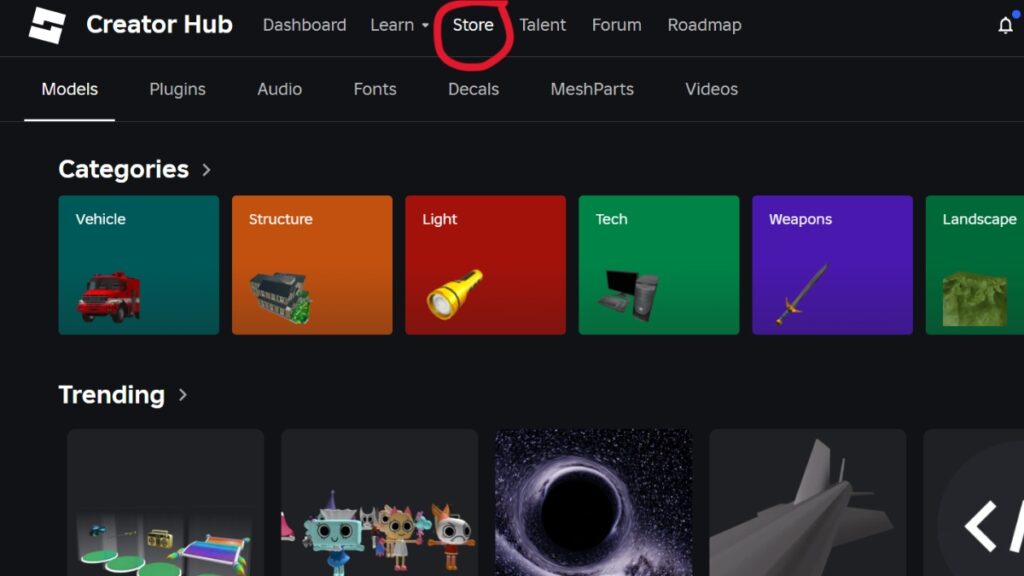
Before you publish your game, you’ll want to stock it with cool assets. You can make your own, but not everyone has the skills or the time. Unfortunately, the Marketplace isn’t available on mobile, and even on PC, the path to what you need is confusing. Surprisingly, neither the Marketplace nor the Store button will take you where you need to go. The former opens the player accessory market, while the latter opens Amazon. Here’s what you need to do instead:
- Launch the PC version of Roblox
- Navigate to “More”
- Click “Create” to open the Roblox Creator Hub website
- Click on “Store” on the top menu to open the Roblox Creator Marketplace
- Search for the asset you want to download and click on it
- Click “Get Model” to add it to your inventory
Once you’ve added an asset to your inventory, the “Get Model” button will transform into “Try in Studio,” allowing you to try out your new item right away. The Creator Marketplace is user-friendly and contains a ton of free assets, but it’s not all free. There are premium assets that cost real money here as well, so always double-check before committing. To remove premium assets from the display, use “Filter By” and then move the slider all the way to the left. With an almost endless supply of assets now at your fingertips, you’re one step closer to making your Roblox creator dreams come true.