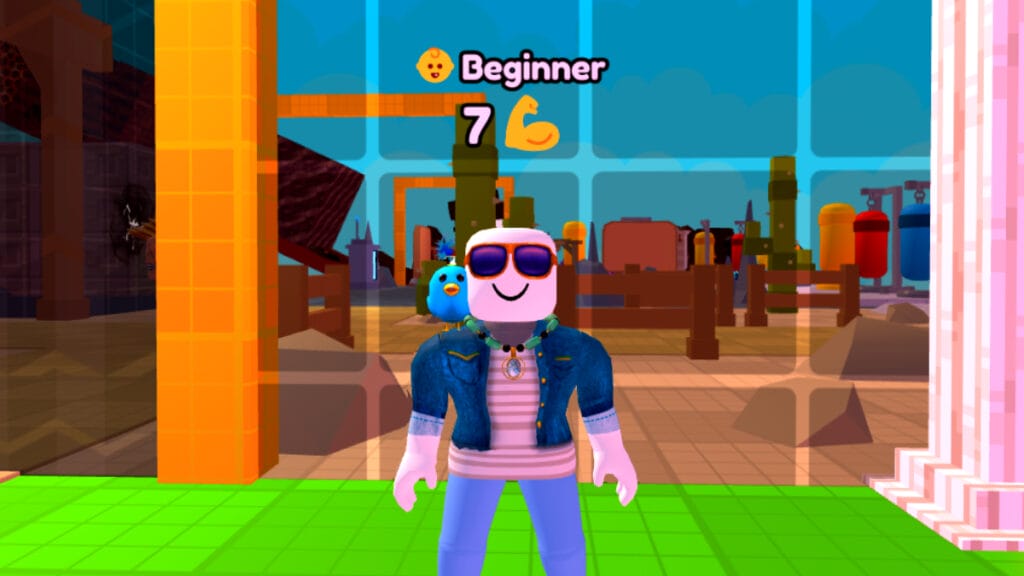There’s nothing more annoying than booting Roblox and getting a black screen. It doesn’t exactly indicate or explain what the issue is, just a black screen yearning to be fixed. Thankfully, this error, which you may encounter in many mobile games, is actually not a very difficult process to fix, and we’re here to show you how.

As we indicated earlier, you can encounter this issue not only with Roblox but also with other mobile games. This issue is about the cache files that are stored on your iPad or mobile device.
Here is how to fix the black screen on Roblox mobile:
- First of all, let’s start with the easiest one first. If Roblox is running in the background, close it down and launch it again. If your problem still continues, follow the other steps.
- If you have an iPad or iOS device, open Settings, click General, and then select iPhone Storage.
- Find Roblox and tap the Offload App button.
- Then tap Reinstall App.
This will clear the Roblox game’s cache and fix your Roblox black screen issue. If you have an Android device, you should find Roblox in the app section of Settings. Then select Clear Data. If this does not solve your problem, deleting and reinstalling Roblox will definitely solve your problem.
If it happens again, take care to do regular maintenance on your Mobile device. The longer you leave a game or app running, especially Roblox, the more of a chance you have to cause the black screen issue again. Keep your device clean, and make sure to always have adequate space for any updates or optional downloads.