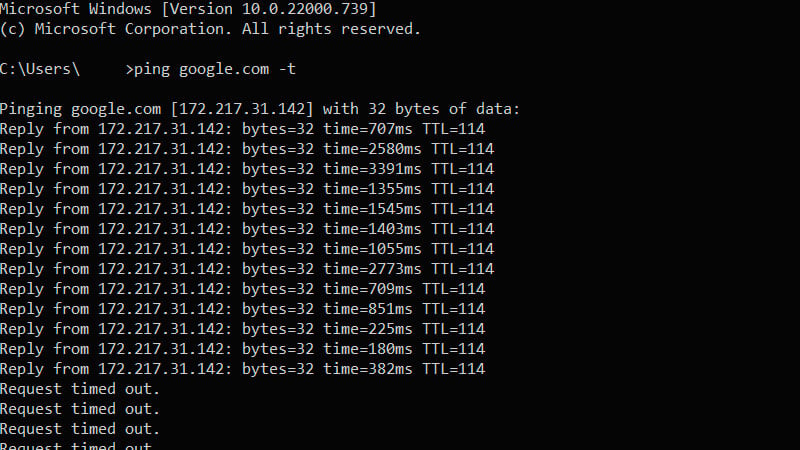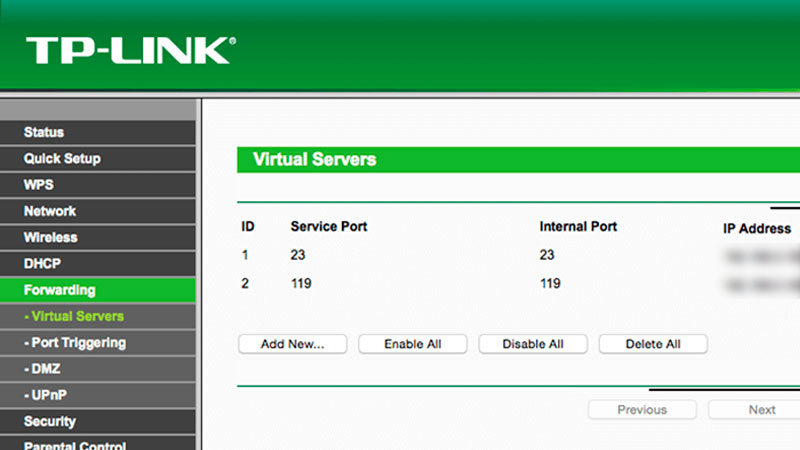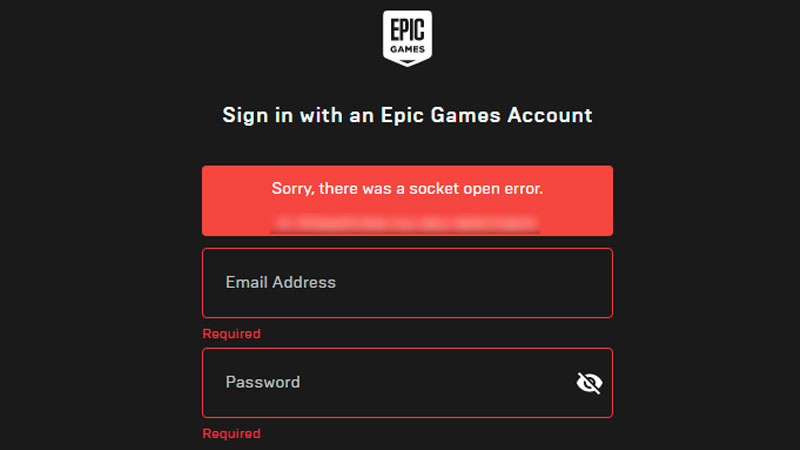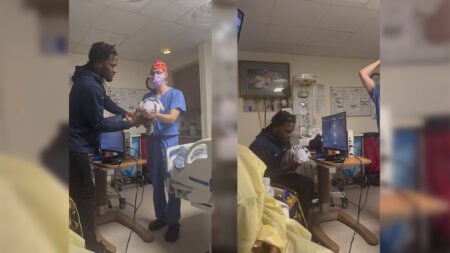Skip To...
Socket open error is a connection issue that prevents you from being able to log in to the Epic Games Launcher or using any Epic Games services, including Fortnite. If you’re having trouble with the issue, here are a few ways to help you fix the socket open error on the Epic Games Store on PC.
1. Check The Server Status
Before you start Googling for fixes and tinkering with your connection, the safest thing to do is first to check whether Epic Games and/or Fortnite servers are currently running or not. Maybe there is sudden maintenance, or you missed a routine maintenance announcement.
Head over to the official Epic Games Public Status page, which lists all Epic Games-related server status, including but not limited to Epic Store, Fortnite, Fall Guys, and Rocket League.
2. Check Your Device’s Connection
As mentioned above, the socket open error triggers when the app fails to communicate with the server. Here’s how you can check if your Windows PC is connected to the internet:
- Open the Start menu.
- Select Settings, and go to Network & Internet.
- Choose Status.
You can also check your ping and determine your internet connection’s stability by opening up Command Prompt (CMD) through the Start Menu and typing “ping google.com -t” (without quotes). Your connection isn’t too stable if you see the time above 100ms and even Request timed out messages. You can also change the google.com address with other web or IP addresses, but checking your connection with Google’s server should be good enough.
3. Change to a Wired Connection
There is a lot of debate between wired vs. wireless connections all over the internet. But trust me, using an ethernet cable/wired connection can do wonders to your internet stability. For one, WiFi connection can easily be interrupted by household devices such as microwave ovens, other radio signals (including radios, Bluetooth, and other WiFis), as well as how many layers of floor and walls separates you and your modem! It will cause packet loss, connection problems, or higher latency or ping.
Although you have to make sure your internet service provider (ISP) is up to par in the first place, you can’t blame the cable if your provider can’t provide you with a stable connection in the first place.
3. Make Sure Antivirus or Firewall is Not Blocking the App
Add the Epic Games Store executable to your antivirus’s whitelist so your antivirus won’t interfere with the game’s connection. Or you can try disabling the antivirus when starting the app. And to make sure your firewall isn’t blocking the app:
- Open the Windows Start menu, search for Firewall or Windows Defender Firewall
- Pick the Allow an app or feature through Windows Defender Firewall
- Look for Epic Games Store and check both boxes; click OK
- If you can’t find it, click the Allow another app button, go to your Epic Games Store installation directory, and click on the EpicGamesLauncher.exe. Check both boxes again.
4. Open Network Ports
Network ports allow certain types of data to be sent over to Epic Games networks, and of course, if any of them are blocked, you can’t connect to any services that use Epic Games’ servers properly. It might look complicated, but opening ports is relatively easy. To open or unblock your ports on your modem/router, do the following:
- Find your default gateway and internal IP address:
- Open the Command Prompt (CMD) from the Start menu.
- Type ipconfig and press Enter.
- Take note of your Default Gateway and IPv4.
- Configuring your modem/router:
- Open a web browser of choice (Edge/Chrome/Firefox/etc.).
- Type the Default Gateway from the CMD into the address bar and press Enter. Usually, 192.168.1.1 is the most common Gateway.
- Now you’ve entered your modem/router login menu. Sometimes, you can just type “admin” for the username and “password” for the password, but if that doesn’t work, try looking for your router model on Portforward.com.
- If you’re logged in, look for the Port Forwarding menu.
- Select Port Forwarding (and not Port Trigger), then enter the ports and port ranges below with the correct protocol and local IP from the CMD:
- 80 (TCP/UDP)
- 433 (TCP)
- 443 (TCP)
- 3478 (TCP/UDP)
- 3479 (TCP/UDP)
- 5060 (TCP/UDP)
- 5062 (TCP/UDP)
- 5222 (TCP)
- 6250 (TCP/UDP)
- And 12000-65000 (TCP/UDP).
Menus and instructions will vary between router to router, so don’t forget to check out your specific router model’s support site.
5. Disable VPN or Proxy Server
Masking your IP address using a VPN or proxy server might cause issues when your PC tries to connect to the Epic Games servers. For that reason, turn off your VPN or proxy servers when trying to use Epic Games Store.
6. Edit Epic Games Launcher Engine.ini File
For Windows users, try the Engine.ini file in your Epic Games Store installation folder to get better download speeds. Here’s how:
- Click Start.
- Type %localappdata% and press Enter.
- Open the EpicGamesLauncher folder.
- Open the Saved folder.
- Open the Config folder.
- Open the Windows folder.
- Open Engine.ini and add the following lines to it:
[HTTP]
HttpTimeout=10
HttpConnectionTimeout=10
HttpReceiveTimeout=10
HttpSendTimeout=10
[Portal.BuildPatch]
ChunkDownloads=3
ChunkRetries=20
RetryTime=0.5 - Save the file and open the Epic Games Launcher.
7. Whitelist Epic Games’ Domains
Usually, in an enterprise, college, or university environment, your internet access is restricted. Try asking your IT department to whitelist or enable these domains that are related to Epic Games’ services:
- https://account-public-service-prod03.ol.epicgames.com
- https://launcherwaitingroom-public-service-prod06.ol.epicgames.com
- https://launcher-public-service-prod06.ol.epicgames.com
- https://www.epicgames.com
- https://launcher-website-prod07.ol.epicgames.com
- https://tracking.epicgames.com
- https://accounts.launcher-website-prod07.ol.epicgames.com
- https://accounts.epicgames.com
- https://cdn1.unrealengine.com
- https://cdn2.unrealengine.com
- https://datarouter.ol.epicgames.com
- https://entitlement-public-service-prod08.ol.epicgames.com
- https://orderprocessor-public-service-ecomprod01.ol.epicgames.com
- https://catalog-public-service-prod06.ol.epicgames.com
- https://friends-public-service-prod06.ol.epicgames.com
- https://lightswitch-public-service-prod06.ol.epicgames.com
- https://accountportal-website-prod07.ol.epicgames.com
- https://ut-public-service-prod10.ol.epicgames.com
- https://epicgames-download1.akamaized.net
- https://download.epicgames.com
- https://download2.epicgames.com
- https://download3.epicgames.com
- https://download4.epicgames.com
- https://static-assets-prod.epicgames.com/static/
- https://store-site-backend-static.ak.epicgames.com
- https://store-content.ak.epicgames.com/api
- https://library-service.live.use1a.on.epicgames.com
- https://datastorage-public-service-liveegs.live.use1a.on.epicgames.com
- https://fastly-download.epicgames.com/
- store.epicgames.com
- launcher.store.epicgames.com
8. Change Your DNS Address
Usually, your ISP will assign you to default DNS addresses that don’t need to be changed. However, DNS servers can go down or unknowingly filter/block connections to specific servers, causing socket open errors on the Epic Games Store. Try changing your DNS server to more common ones like Google’s (8.8.8.8 and 8.8.4.4) or Cloudflare (1.1.1.1 and 1.0.0.1), for example.
9. Restart Your Modem or Router
A modem or router is still a (tiny) computer — only made to handle a specific task, managing your internet connections. And like your console or PC, things can go wrong from time to time. Turning off the device, waiting for 10-30 seconds, and turning it on again might’ve freed it from any crashes, IP conflict between connecting devices, or even overheating. The most basic tech advice usually works the best for that reason.
10. Restart the Epic Games Store App
Once you have restarted the modem or router, don’t forget to restart the game. Doing that ensures that Fall Guys is now connecting to the new IP address assigned to your system. You could also try closing the Steam or Epic Games Store app if you’re on PC. Personally, sometimes I’ve encountered a connection issue once that was fixed by simply restarting the game launcher, and it might just work for Fall Guys as well.
11. Restart Your System
Just like restarting your modem or router, turning off your preferred PC could also help fix the Epic Games Store socket open error. Any obstructive applications might run in the background, and restarting your system should refresh the whole thing.
12. Use a Different Connection
Simply changing DNS or restarting devices is the most hassle-free effort to troubleshoot any networking errors. Nevertheless, as you already suspect, it may not be enough. If all the previous methods failed, you could ask friends or family members that are using different ISPs if they’re having problems with the game or not. Then, try to get into the game by turning on the hotspot feature on your mobile phone and connecting to it. Compared to streaming movies through Netflix, just playing an online game shouldn’t eat too much of your monthly data limit (if you have it) since you’re not streaming the whole game assets back and forth and just downloading-and-uploading packets of small player data.
If the Epic Games Store log-in menu doesn’t show you the socket open error message while using cellular data, it’s time to contact your ISP. Your ISP should be able to conduct complete network analysis, and they might even be able to fix any networking problem you’re encountering from their end. Asking for a static IP address might also help if you have any connection issues with other games.
13. Contact Epic Games Support
If all else fails, you’ll have to fly a support ticket over to Epic Games Store’s official Support Page. Don’t forget to include the following when contacting the Support:
- Steps you’ve already performed to troubleshoot your issue.
- DxDiag.
- MSInfo.
- Launcher Logs (For Epic Games Launcher issues).
- Games Logs (For Fortnite issues).
Epic Games Store is available on Windows PC and Mac.