Over half a million players are already enslaving Pals in Palworld, but this has caused strain on the game’s servers, resulting in a common issue for many: the “failed to host multiplayer session” error. This problem, primarily caused by server overload due to the game’s unexpected popularity, mainly affects those attempting to host co-op sessions with friends. However, you can try a few fixes to avoid failing to host multiplayer session errors in Palworld.
Fixes for “Failed to Host Multiplayer Session” Error in Palworld
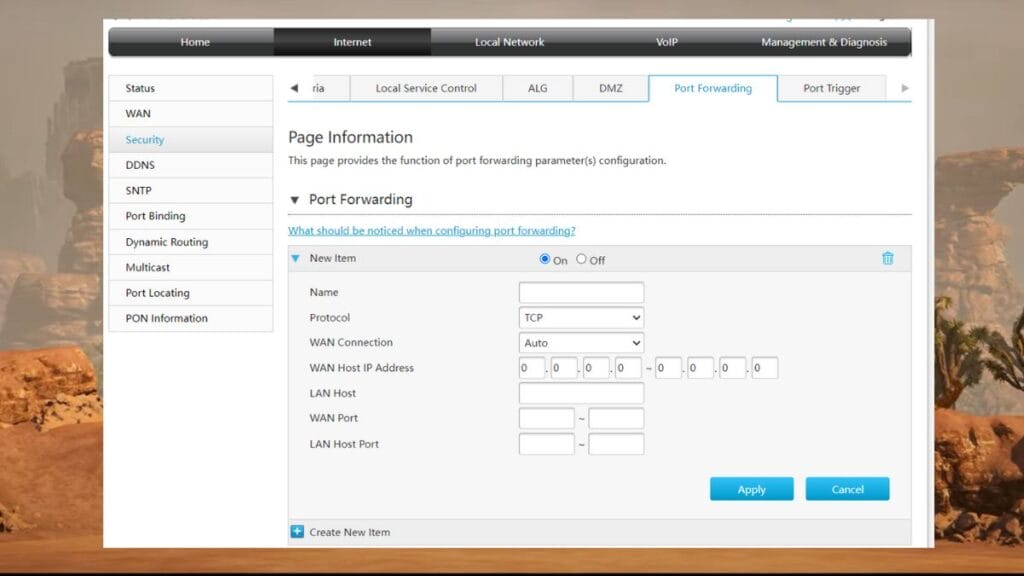
You can fix this error by allowing the UDP ports 8221 & 8211 to be on your network. This is the only solution given by players to overcome this problem. Below are the steps you need to follow.
1. Access your router settings: This is typically done by entering your router’s IP address into a web browser. You can usually find this IP address on the back of your router or in its manual.
2. Locate the Port Forwarding Section and enter port details: Once logged in, find the Port Forward and add two separate entries: one for UDP port 8221 and another for UDP port 8211.
3. Specify the device you play and save: Specify the device you play (PC or console) and then save and restart the router. Then, launch the Palward and check that the failed to host multiplayer session error is gone.
Related:
Palworld Starter GuideIf the error still appears, check your firewall settings and ensure it allows traffic through the newly added ports. However, remember the above method does not always work. Pocketpair has stated on the official Palworld X page that they are actively working on resolving the error. So, hopefully, we will get a permanent fix soon.
Some players have also mentioned that restarting the game and playing during off-peak hours will help fix the failed-to-host multiplayer session errors in Palworld. You can also try those methods if the above solution fails.







