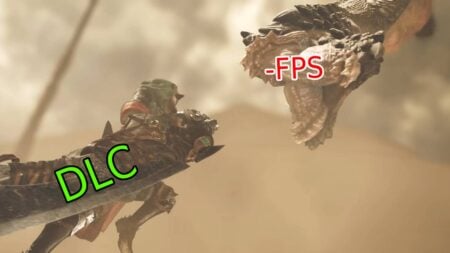For the majority of video games, it is best to play them in full-screen mode so nothing else would distract us from the game itself. But in the case of some smaller games, it may be better to play them in windowed mode for various reasons. So here is how you can launch a game in windowed mode on Steam.
How To Play A Game in Windowed Mode on Steam
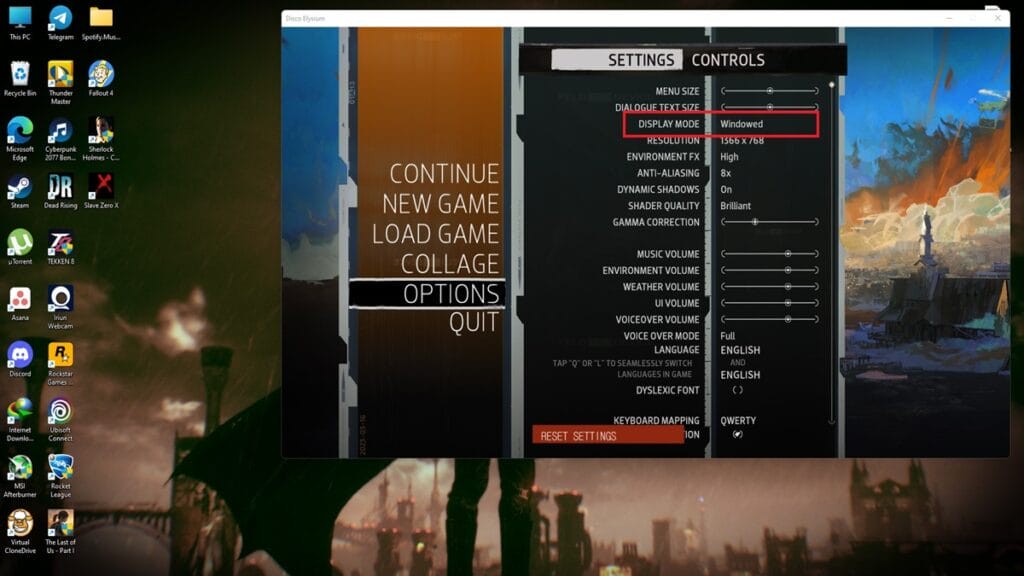
Playing games in windowed mode has its own benefits. For instance, when you want to play a small game for a short time on your break but don’t want to attract too much attention, it is best to use windowed mode. To play a game in windowed mode on Steam, there are two methods you can use:
- Change the Setting from the game itself
- Change the launch setting for the game on Steam
Every game you install and play on your PC will have the option to be played on full-screen or windowed mode. This option can be found under the Display or Graphics section of the game’s Settings menu. Simply change the setting from Full Screen to Windowed, and the game will launch in windowed mode afterward, like in the image above.
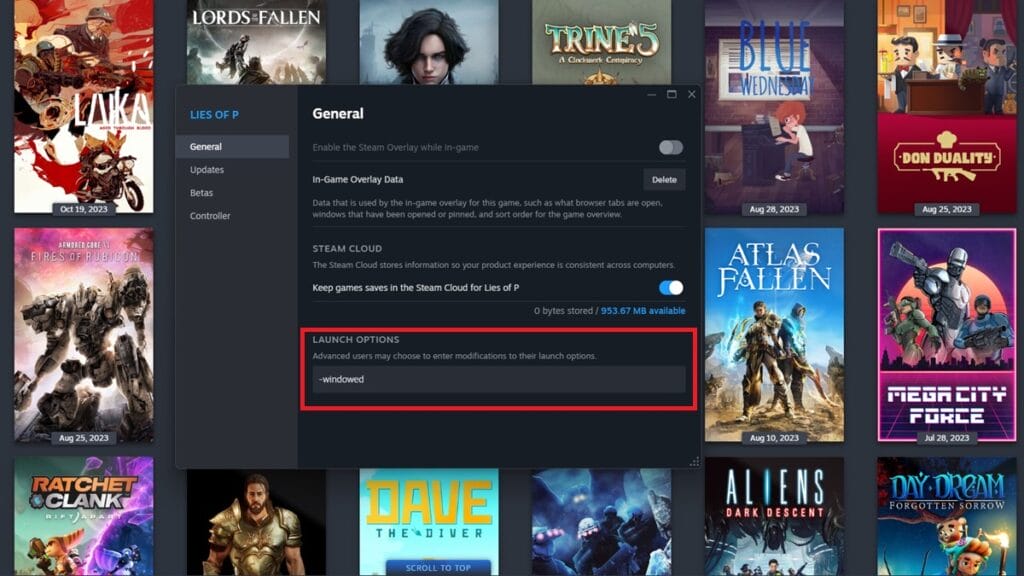
The other method you can use is to change the launch setting on Steam itself. Right-click on the game you want to change the settings and select Properties. At the end of the General Tab, you can see the Launch Options and a box beneath it. To switch the setting from full-screen to windowed mode, simply write ” -windowed ” and close the tab. From now on, the game will launch in windowed mode instead of full-screen.
That was how you can play a game on windowed mode on Steam. Make sure to check our website for more general tips and guides on various games as well.