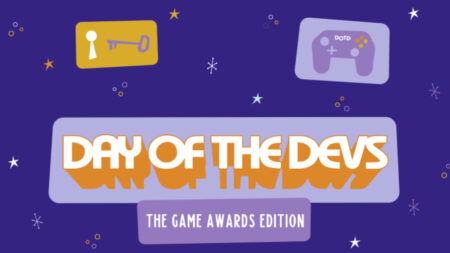Skip To...
If you’ve dipped into the creative community in The Sims 4, you’ve seen jaw-dropping designs. Some of them don’t even seem real. But you can tap into some of the same tricks these artistic gamers use, one of which is resizing objects. A simple change in size can completely warp the way your build looks, giving you more freedom. Once you learn how to make objects bigger in The Sims 4, you can resize anything to create a unique setting in your home.
Creating Bigger Objects in The Sims 4
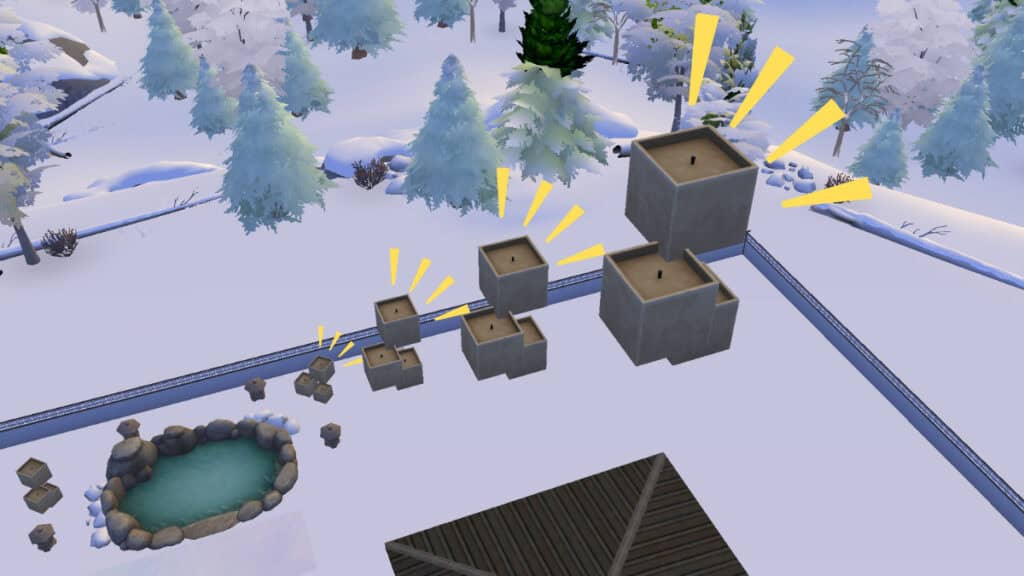
Scale can make a real difference in your designs for The Sims 4, so learning how to resize objects is even more important. Thankfully, it takes a few button presses to get what you want. You can do this on both PC and console too, so no one’s put out from creating epic layouts. Plus, no cheats are needed, giving everyone access to this cool trick.
Make Objects Bigger on PC
There are only two keys you need to use to make objects bigger in The Sims 4 while playing on PC: Shift + ]
There doesn’t seem to be a limit on how big you can increase an object’s size. Perhaps the real limitation is the space you have. Of course, you can curb space limitations by using the bb.moveobjects on so you have more room to place these massive creations anywhere you’d like.
While you can get bigger objects in The Sims 4, you can always backtrack by pressing Shift + [ to shrink it. However, you cannot shrink it smaller than its original size. The limit is returning it to its starting scale.
Make Objects Bigger on Consoles
For those playing on
- Xbox: Hold LT + RT and press up on the D-pad
- PlayStation: Hold L2 + R2 and press up on the D-pad
If you want to lower the size, simply press down on the D-pad instead. But remember: you can’t go smaller than its starting size.
And that’s all you need to do to make objects bigger in The Sims 4. Nothing too flashy, but it’s enough to take your build designs to new heights. Literally.
The Sims 4 is available on PC, Mac, PlayStation, and