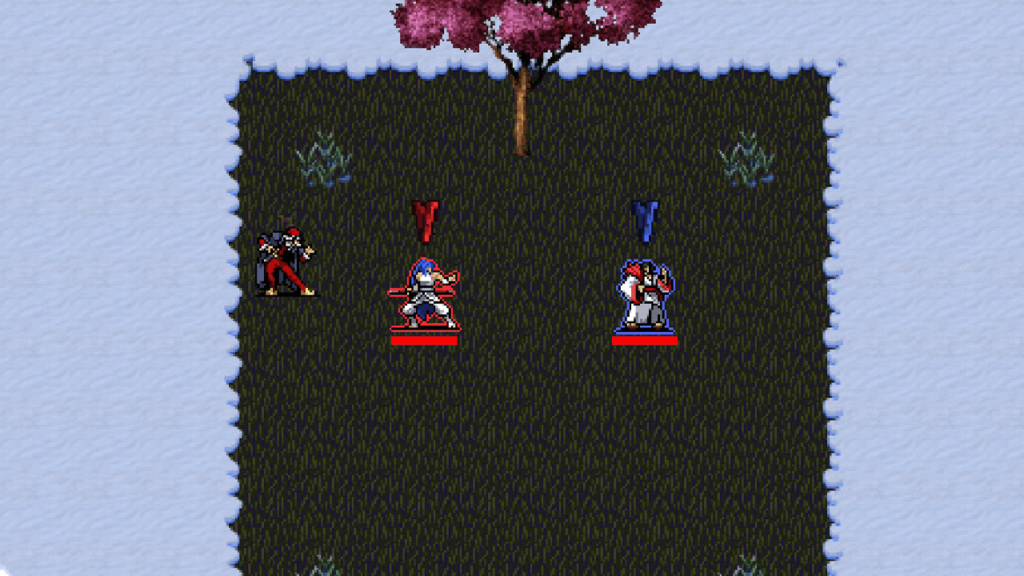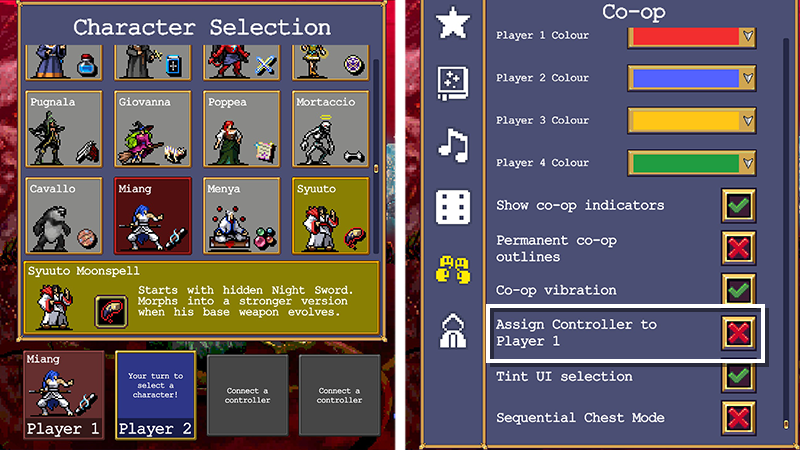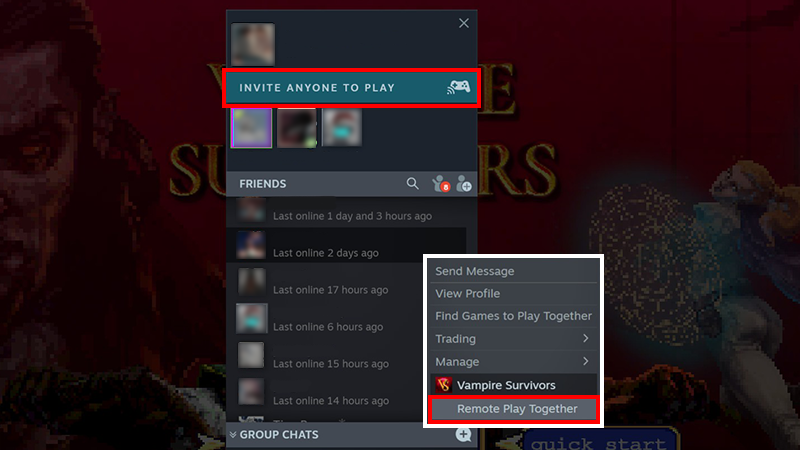Skip To...
The long-awaited co-op gameplay feature of Vampire Survivors has finally arrived with Version 1.6, allowing friends to brave night creature hordes together. Despite being a straightforward bullet hell roguelike, Vampire Survivors can be challenging or even lonely to play solo. With local multiplayer now available, you can hop on your favorite Stages with up to three companions and survive until dawn as a team. That said, let’s discuss how co-op works in Vampire Survivors 1.6.
How to Enable Multiplayer in Vampire Survivors
(Updated on October 8, 2024 – updated links and format)
Local co-op or multiplayer is enabled by default after you’ve updated Vampire Survivors to the latest version, which is 1.6 as of writing. If you have multiple controllers or peripherals connected to your device, you can simply hit “Start” in the main menu. The Character Selection will now have four colored boxes at the bottom, where you and other players can pick your character.
Suppose you are playing with only one other friend on PC with a single controller connected to your device. In that case, the controller will automatically be detected as “Player’s 1’s input peripheral.” To disable this, navigate to the in-game settings and select the icon that looks like four heads having a chat. Make sure the “Assign Controller to Player 1” has been toggled off. Opening the Character Selection will now allow both you and your friend to start a game.
How to Play Vampire Survivors Co-Op Online
As of Version 1.6, the developer said that they “cannot make any promises at this time” for officially supported online co-op. This will be a bummer for those playing on console or mobile platforms, but those PC have an excellent workaround — Steam Remote Play. After you’ve launched Vampire Survivors, perform the following steps to play co-op online via Remote Play:
- Open Steam Overlay via the hotkeys you’ve set in the client’s settings.
- Right-click on any of your friends’ profile tabs in the Friends window.
- In the dropdown menu, choose “Remote Play Together” to have them join you in Vampire Survivors as if they were playing local multiplayer.
As your device is essentially a “server” of sorts for your friend(s), please ensure both your and their connections are stable. Nevertheless, you still might experience some lag if your Steam friend is in Madrid while you are in Tokyo. The same applies to anyone else that might join your Remote Play session.
How Does Vampire Survivors Co-Op Work?
Gameplay-wise, there are a few notable tweaks to how things work for Vampire Survivors co-op. One difference is that the number of slots for Weapons and Equipment is limited depending on the number of players. Moreover, items can now have global or local effects, affecting your entire group or just you, respectively. Players level up in turns, and chests are given to a random individual, no matter who reached it first. You can see whose level-up choice is on-screen by the two scrolling banners, which will feature the selected player’s character.
Related:
Vampire Survivors Character Tier List
Furthermore, Version 1.6 has added the Friendship Amulet, which will randomly upgrade a Weapon for all players. It appears as a reward in the level-up screen, forcing the selector to level up the item of their choice or help their friends.