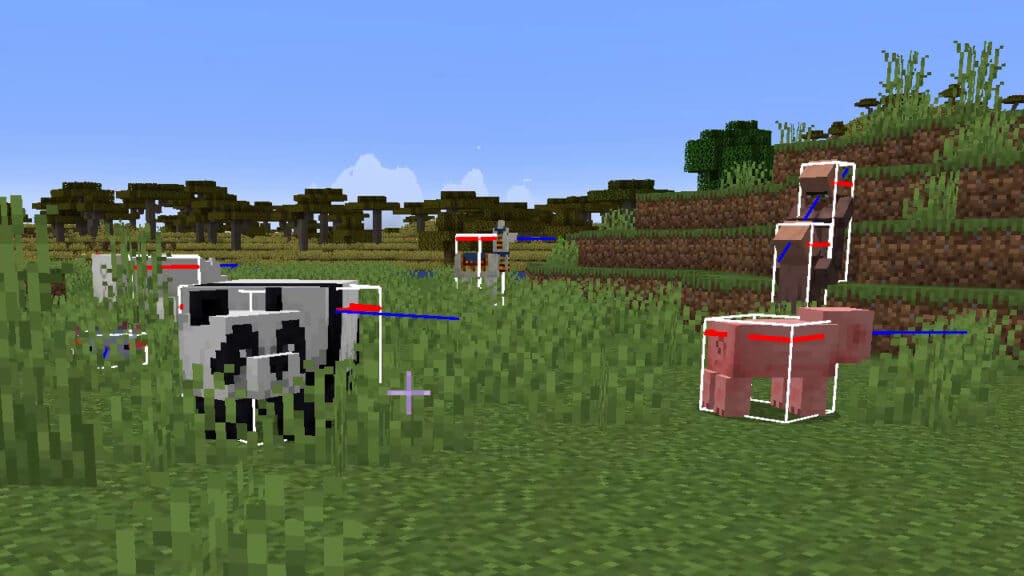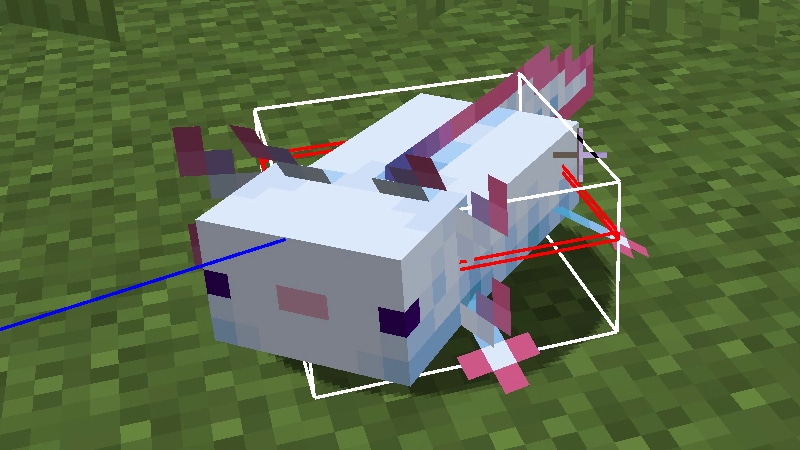Whether you are a modder or would like to learn more about the unseen mechanics connected to an entity in Minecraft, knowing how to toggle hitboxes can be helpful. For clarification, a “hitbox” refers to the literal 3D box surrounding an NPC or mob that determines collision with the environment, other entities, or objects that might deal damage to the hitbox’s owner. For instance, your character’s hitbox is what registers a skeleton’s arrow hitting you from a distance. Understanding how hitboxes look for specific NPCs like Villagers or Pillagers can also provide insight regarding combat with humanoid mobs or other players.
Revealing Hitboxes in Minecraft Java
Toggling the visuals for hitboxes in Minecraft is only available in the Java edition. This toggle can be done by holding down the F3 key and pressing the B key at the same time. The console message “[Debug] Hitboxes: shown” should appear, indicating that you can now see the hitboxes of live entities in Minecraft.
Related:
How to make TNT in Minecraft
It should be noted that simultaneously pressing F3 and B will show hitboxes in Minecraft Java; however, it might also reveal an index of information, such as character position, world status, and other stats you might be interested in. This is because F3 is the key that brings up this info screen. If you are only concerned about seeing hitboxes, we recommend that you hold F3 before pressing B to avoid triggering the stat screen. If you press B first before F3, this method will not work.
Needless to say, turning off hitboxes is the same procedure as turning them on in Minecraft Java. Simply hold down F3 like before and press B to toggle off the option, resulting in the message “[Debug] Hitboxes: hidden.” You can switch between the toggle as many times as you like without issue. It should be noted that the visual indicator frames for hitboxes are not subject to the lighting of the environment. In other words, if you would like to see every entity inside a dark cave, showing the hitboxes will reveal every mob within your line of sight. Of course, this effect might be immersion-breaking for some, but it can be helpful for those who want to see mobs in the dark without maxing the brightness on their screen.
Minecraft Java is available on PC.