Skip To...
Everyone can agree that learning to tap strafe is incredibly useful in Apex Legends. It allows you to change directions while keeping all of your momentum. This makes it so that your enemies can’t track your moves as easily. Since most of the time, your character will just slow down when you switch directions, it gives enemies an opening to go in for the kill. Check out how to tap strafe in Apex Legends with both a controller and keyboard.
How Do You Tap Strafe in Apex Legends On Keyboard?
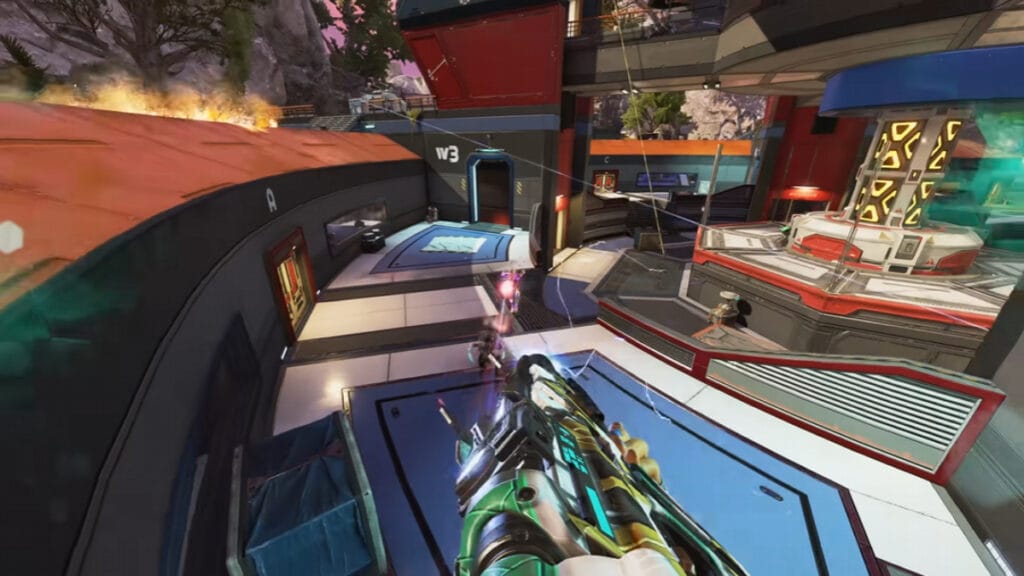
When it comes to PC, tap strafing requires you to change your mouse key bind. You’ll need to change the mouse’s scroll wheel going forward to the W key instead. Afterwards, you can slide jump and press either the A or D key to go either left or right. Afterward, jump and release the W key while still holding down A or D. At the highest point of your jump, scroll the mouse wheel in the direction that you bound the W key to.
Because each tick of your scroll wheel counts as a button press, it’ll seem as though you’re smashing the forward button. It might take a few tries to perfect, but you’ll immediately notice the momentum shift.
To break it down:
- Change the mouse scroll wheel forward scroll to the W key.
- Slide jump and press either A or D to go left or right.
- Jump and release the W key while still holding down the A or D keys.
- At the top of your jump, scroll the mouse wheel forward to tap strafe.
How Do You Tap Strafe in Apex Legends On Controller?
When using a controller in Apex Legends to tap strafe, you need to perform a few extra steps. With the help of Steam, it’s easy. Go into the game’s properties and find the controller menu. Enable the Steam Input for the specific controller that you want to use. Afterward, complete these steps:
- Select the left Joystick Move box
- Select Mode Shifting
- Bind the Mode Shift Button to Joystick Click
- For Style of Input, select Directional Pad
- Shift the Overlap Region slider down to 0.075
- Map the forward button in the D-Pad that appeared when you selected Directional Pad to W
- Under the keyboard options that appear when binding W, select Show Activators
- Turn on Hold to Repeat (Turbo) and move the Repeat Rate slider all the way to the right
- Repeat the last three steps for the left directional button, selecting A on the keyboard, the right directional button, selecting D, and the down directional button, selecting S
- After finishing the last directional button, stay on the Show Activators page and select Add Activator
- Select Binding on the left side of your screen, and click the left joystick button on the controller layout.
- Make sure the Activation Type stays on Regular Press for this binding, and don’t adjust the Hold to Repeat or Repeat Rate options.
Apex Legends is available on







