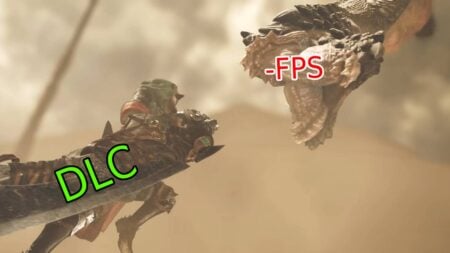Nothing is more annoying than getting a computer error while gaming. Whether it’s a visual glitch, lags, or (worst of all) the game freezing altogether, no gamer wants to encounter any of these issues, especially when they’re in the middle of an important round.
So, without further ado, here are some quick ways to troubleshoot your PC problems for smoother gameplay.
Upgrade your GPU
“Artifact” generally refers to the heavy distortion of visual media. For games, this manifests in all sorts of graphics oddities. If you see missing objects or deformed textures, it’s probably an artifact. Artifacts happen when your GPU either overclocks more than normal or is out of date. Chron notes how the former can be solved</a> by underclocking. In the BIOS menu, search for the “CPU Frequency” adjustment option and change the value to the next lowest number. If your GPU really needs an upgrade, then do that and lower your graphics in the meantime.
Plug an SDD
If your game lags or freezes, there are two common reasons. First is an unstable internet connection, which can be fixed by resetting your modem or disconnecting your other devices. The other is when your game is taking up too much RAM that your PC can no longer keep up. In this case, either close other programs to free up some RAM or get a solid-state drive (SSD). An SSD also makes your PC process data more quickly, reducing the need to rely on RAM to run your programs.
Apply water cooling
Overheating is a common problem in most gaming PCs. If left unchecked, this can not only slow down your gameplay; it also reduces your PC’s battery life and wrecks your motherboard. This makes cooling fans essential, and an overview of water cooling fans by HP suggests that it is a very worthwhile investment. Unlike air vents, water can sustain cooler temperatures over time. Ideally, you’ll want to switch your PC’s cooling system entirely. But for a quick fix, water cooling also comes in single-use packs that you can put on or near your CPU.

Check your PC antivirus program
If you find your game lagging or even crashing during startup, then your antivirus software might be causing the problem. Some antivirus tools block certain programs, causing errors to occur. To fix your problem, you have to check your antivirus’ configurations. If it’s a gamer-friendly software like BullGuard, then it’ll have a “Gaming Mode” feature or something similar, so it doesn’t interfere with your play. Otherwise, adding the game’s directory to your antivirus’ exclusions list should do the trick.
Run your games in window mode
For the full immersive experience, it’s only natural that you want to play games on full-screen mode. However, not all PCs are powerful enough to handle large graphics, so the game either lags or crashes. Until you can upgrade your hardware, it’s better to run your titles on a smaller window.
It’s tough playing PC games if you don’t have the high-end specs, but these problems can be overcome with the right fixes. Still, if you want to enjoy some of this year’s new titles like Resident Evil 3 and Doom Eternal, then you want your PC to be as optimized for heavy gaming as possible. If you don’t have access to these titles just yet, check out our other suggestions on The Nerd Stash.