Despite Niantic’s eternal aspiration to merge the real world and the Pokemon Go universe, not all their innovations are equally good, and the Haptics feature is a prime example of this. After all, against the backdrop of the successful Party Play and Routes features, Haptics received mixed reviews. On the one hand, vibrations simulating the player’s presence in the in-game world make the gameplay even more realistic. But on the other hand, vibrations on your finger are the last thing you want to feel after another wild Pokemon escapes from a Pokeball. Luckily, you can easily disable Haptics in Pokemon Go, and we will show you how.
How To Disable Haptics in Pokemon Go
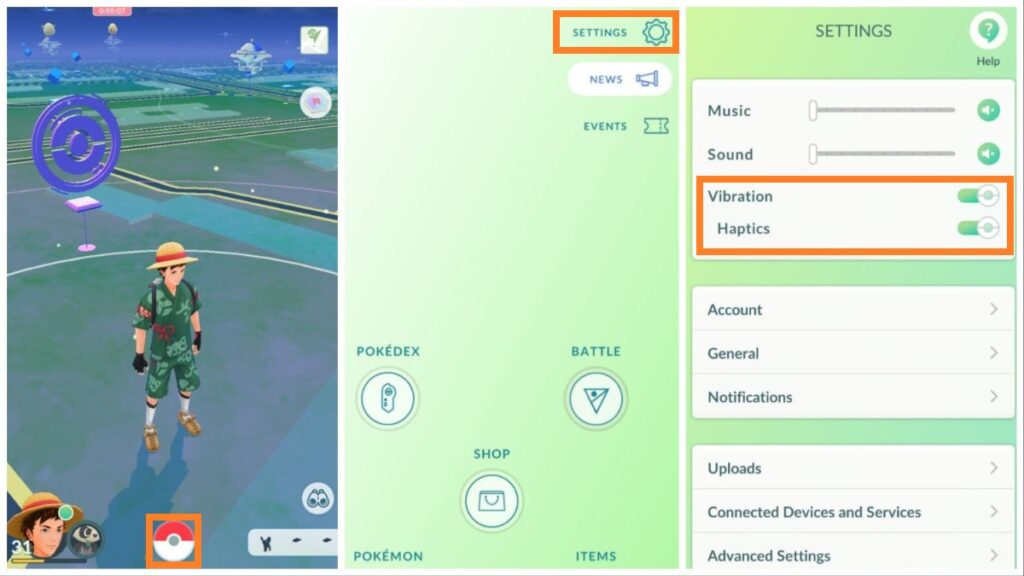
As we mentioned up top, the Haptics feature appeared in Pokemon Go relatively recently and automatically activated for some players after another quick update. But fortunately, you can easily disable it by following these simple steps:
- Launch Pokemon Go.
- Click on the Pokeball icon at the bottom of the screen.
- Select the Settings gear.
- Turn Off the Haptics slider in the Vibration tab. You can also turn off all vibrations, which will automatically turn off Haptics.
Perhaps this is all you need to know to turn off the new vibration function. But before we do this, let’s look at all the pros and cons of the innovation. After all, it could prove to be a welcome feature once you get used to it, right?
Pokemon Go: Haptics Explained
Although every player has found a reason to open this guide, it is worth clarifying the main disadvantages of the Haptics function. Firstly, if you have been playing the game for years and are used to silent gameplay, the constant vibrations while catching Pokemon can be very annoying. It can eventually lead to bad throws and wild Pokemon escaping frequently. In addition, the Haptics function consumes additional charge for your smartphone, but fortunately, this is not very noticeable.
But as for the advantages, you will only be able to notice them after spending a few hours with the new function. Speaking from personal experience, we can say that at first we were also irritated by the constant vibrations. But we soon noticed that it started to be enjoyable. Each Excellent throw accompanied by a more powerful vibration creates a feeling of satisfaction. At the same time, the last movements of the Pokemon in the Pokeball, accompanied by light vibrations, cause the same thrill in the heart as the first throws when we started playing Pokemon Go in 2016.
Of course, we can’t say every player will like Haptics, but we recommend giving this innovation a chance. Eventually, it allows you to experience hunting in a new way.
Pokemon GO is available on iOS and Android.







