Skip To...
Lethal Company has taken the world by storm, and players worldwide are jumping into this game from all sides. While it is one of the most fun indie games we’ve seen in recent years, playing it can be challenging and confusing. With a quota to meet and a few days to do so, it is vital to have some tips to guide you through your first contract. Whether you play solo or with others, a little guidance goes a long way. So, put that space helmet on because we’ll help you take your first steps in Lethal Company.
Lethal Company: The Last Job You’ll Ever Have
(Updated on August 9, 2024 – updated formatting)
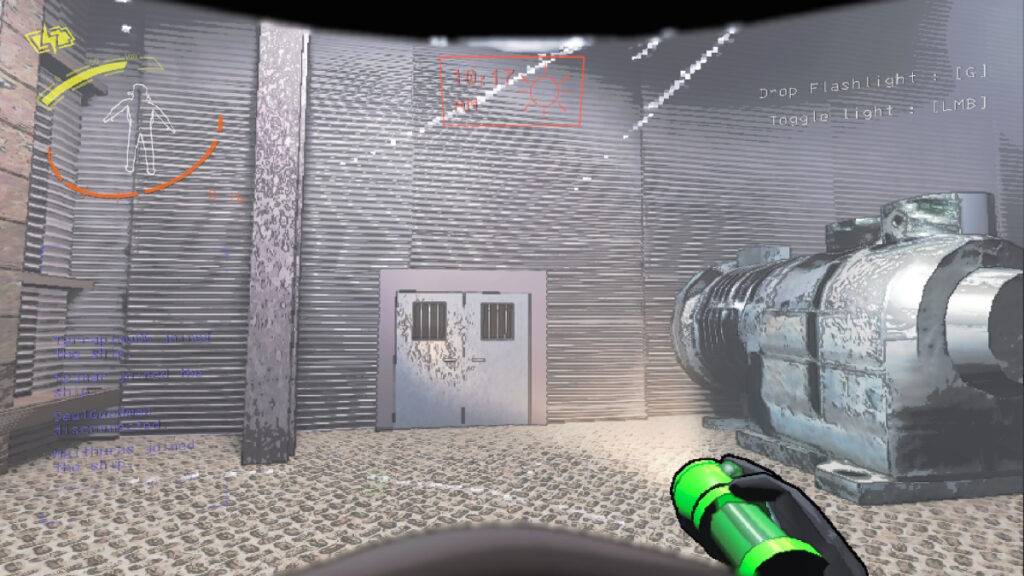
The game drops you in a spaceship by yourself or alongside other three players. At first, it can be confusing, especially if you see everyone running around like crazy or screaming for their lives. With no clear way of finding things during your job, the game can get hectic, hence the importance of this starter guide for Lethal Company. So, without further ado, let’s see what you must do for your first job.
Welcome to the Company!
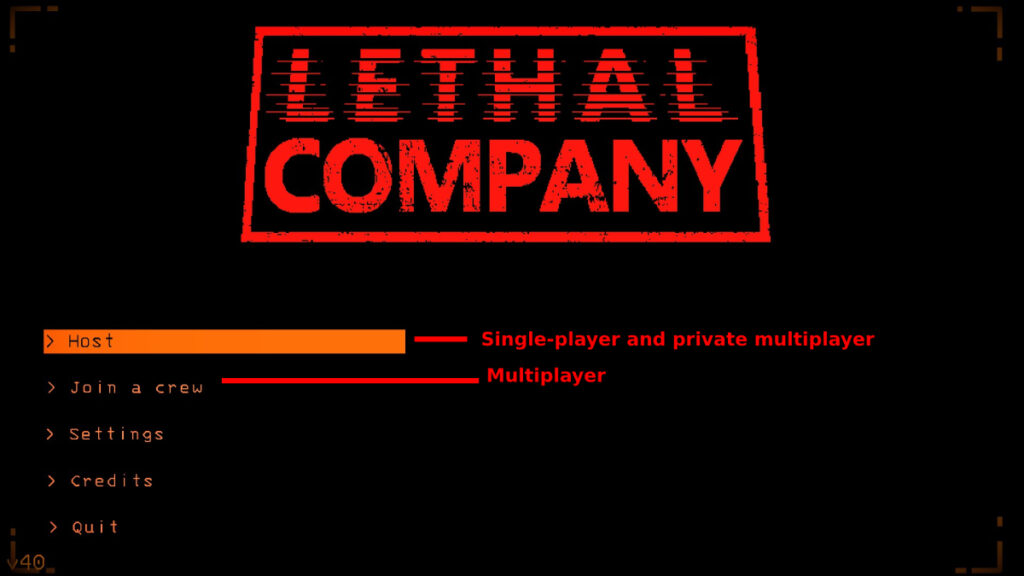
You can host or join a crew when you fire up the game. All game modes are great, but there are some differences. When you play solo, monsters spawn less frequently, and you might find scrap closer to the building’s entrance. If you play with other people, the maximum being four, there’ll be more monsters, and scrap will be spread out. Even if the latter sounds more difficult, it isn’t. The hard mode is going solo, so we recommend grabbing friends for your first contract. To join either game mode, follow these steps:
- Solo Game
- Click on “Host.”
- Enter your Server Name and Select “Friends Only.”
- Click on “Confirm” to start the game by yourself.
- Multiplayer
- Click on “Join Crew.”
- Look for any public servers and click on “Join.”
- If you want to invite players, follow the Solo Game steps, but when inside the match, press ESC and then select “Invite Friends.”
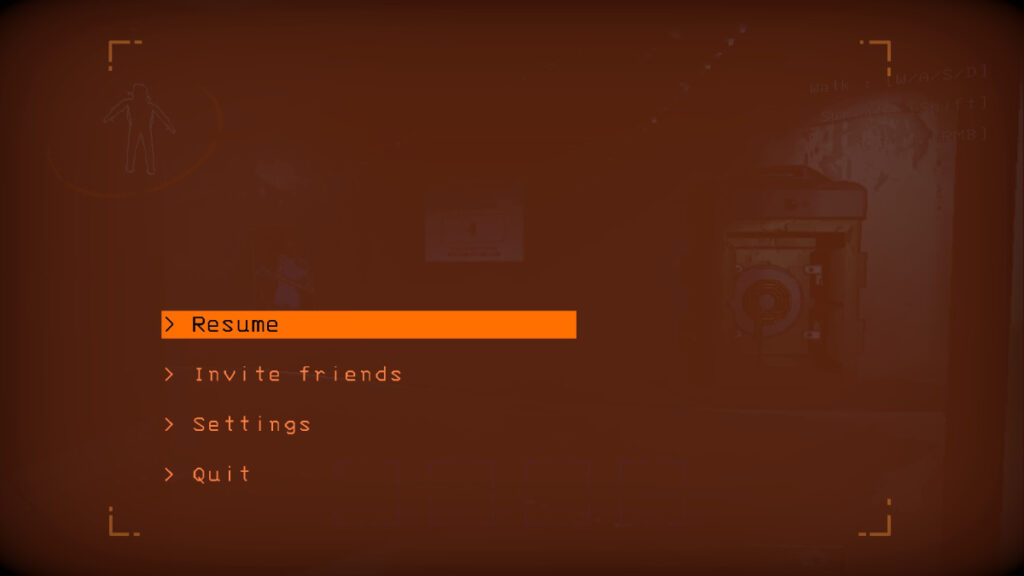
Understanding the HUD
The game’s HUD can be confusing a bit, but we’ve prepared an image to help you with it.
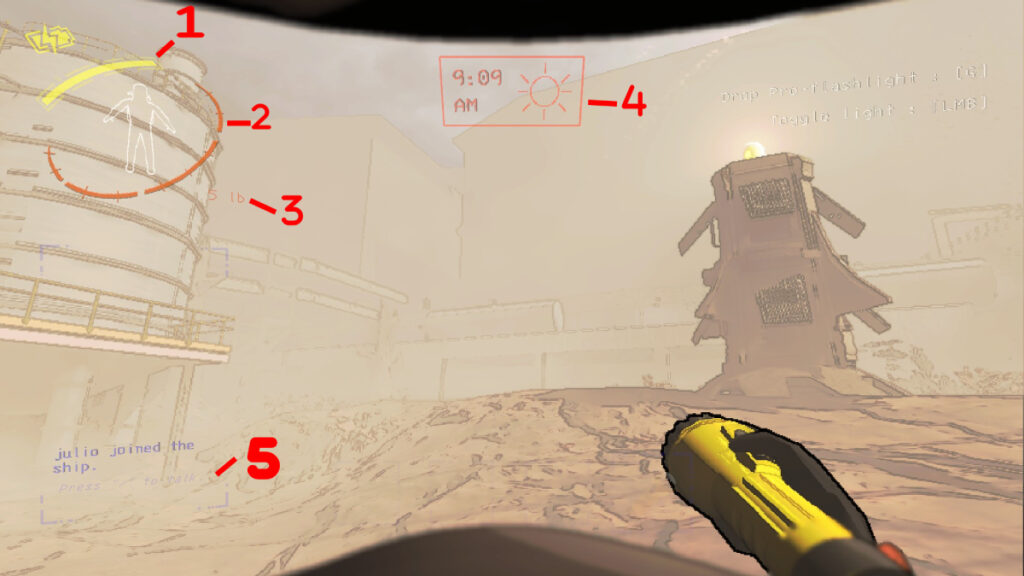
- Energy/Battery
- Here, you can see the battery of your currently equipped item. To recharge items, head back to the ship and interact with the panel on the wall.
- Stamina
- Depletes when you run. You can restore stamina by standing still.
- Carry Load
- Shows how much you are carrying.
- Time of the Day
- Indicates the time of the day. The later it gets, the more dangerous a moon becomes.
- Game’s Chat
- The game’s text chat.
Prepare for Landing
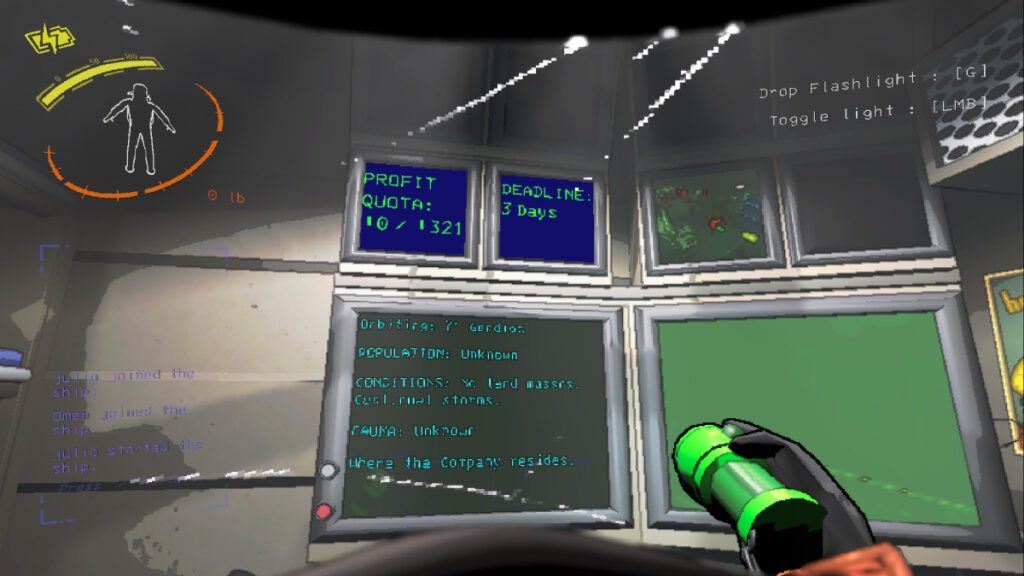
Now that you have your crew, it is time to see how this game works. First, you must choose the moon to land. For that, you need to familiarize yourself with the game’s terminal. By pressing E, you can access this computer, which will show the following options:
- Moons
- Store
- Bestiary
- Storage
- Other (This includes more sub-commands)
- View Monitor
- Switch (Player Name)
- Ping (Radar booster name)
- Scan
The important thing to choose before leaving is “Store.” In this menu, you can purchase items you’ll need when exploring. It is important to note that this game works with text commands, so you must input the words in the terminal to access other menus. For example, you need to type “Store” to access the store menu.
Choosing a Moon
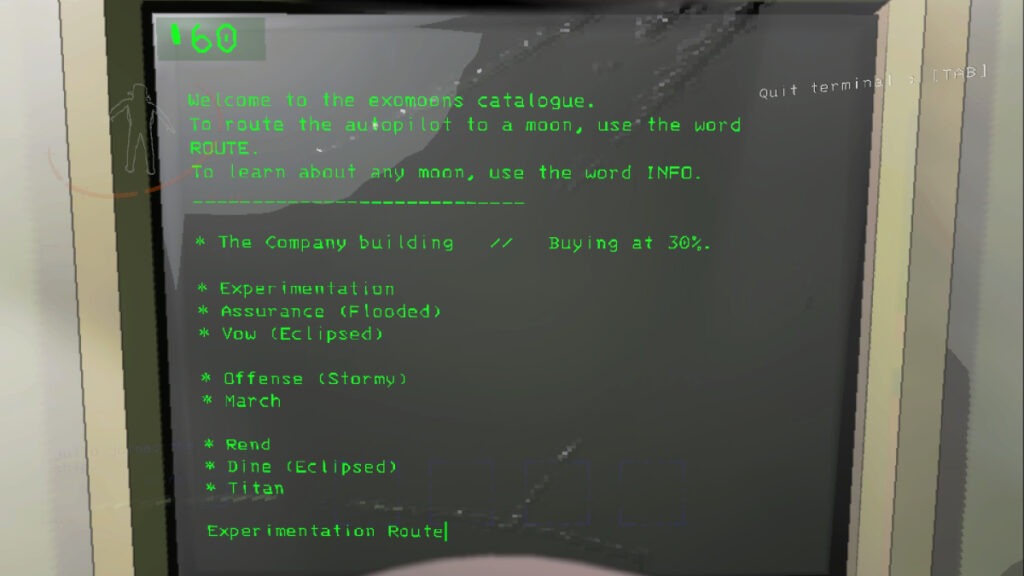
To decide where to land, you must head to the “Moons” menu by typing Moons in the terminal. Doing so will open the menu that includes the places you can visit. To travel to a moon, you must type the moon’s name followed by the word “Route” and then “Confirm.”
Leaving the Ship
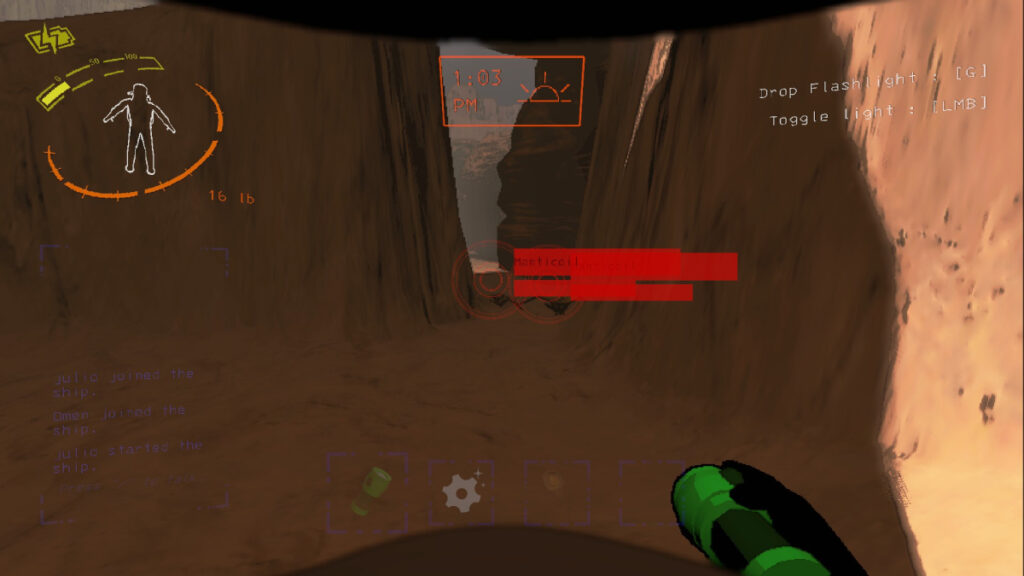
Once you land, the doors of your ship will open, but you’ll notice you don’t have any of the items you bought. Whatever you buy in the store arrives on the next planet you land on an in-game hour later. You’ll hear music and a pod containing your items. Head to the pod to open it and claim your items. If you die on the moon, you’ll lose all your items; be mindful of this.
Once you have equipped your items by pressing E, you can scroll through them with your mouse wheel. This hotbar also works as your inventory. If you pick scrap, you’ll see it in your quick slots. To drop anything, press G.
Finding Scrap

Moving on with our starter guide for Lethal Company, let’s talk about what will pay you: scrap. Your job consists of entering certain buildings in the many moons of the game to find scrap and sell it. To do so, you must use your Scanner. To use the Scanner, press RMB, and you’ll see a blue grid-like effect appear. This means you are scanning. Do this whenever you spot a creature or an object. Creatures’ information gets uploaded to the bestiary, while scanning an object shows its price, making it useful to see which items to prioritize getting back to the ship.
The Scanner also helps you find the main entrance of a place. Keep scanning until you find one, and when you do, head inside the building. In it, you must explore the rooms. When you find scrap, you must pick it up and return it to the ship. However, some things might prevent you from doing so, such as:
- Monsters
- Locked Doors
- Landmines
- Turrets
We encourage you to read some of our survival tips to make your journey easier and avoid some of the dangers in all the moons.
Selling Scrap
Let’s say you’ve found some scrap, scanned it, and found out it’ll cover your quota. Once you’re sure all’s done, return to your ship. Once inside, open the terminal and input Company Route. This will take you to the company’s moon to sell your scrap. When you land on this moon, please pick up your scrap, place it on the counter, ring the bell, and step away.
Rinse and Repeat
You might think making the first sale means everything is over; wrong. Now, you’ll have a higher quota to meet, and you must do it before getting fired. Thankfully, once you meet the quota, you’ll keep the credits, allowing you to buy better items to face the dangers of these moons. And, before we wrap up our starter guide for Lethal Company, let’s go over the steps you must follow during every run.
- Purchase your equipment.
Input “Store” in the terminal and buy the equipment you need.
- Select a Moon to land on.
Go to the terminal and enter “Route,” followed by the moon’s name.
- Use your Scanner.
Press RMB to scan your surroundings until you spot a building’s entrance.
- Recover scrap.
Find scrap, pick it up, and bring it to your ship.
- Count your scrap and sell it.
Check your scrap’s value, and if it meets the quota, head to the company’s moon to sell it.
Lethal Company F.A.Q
For those who want to know some more specific things regarding the game, here are the frequently asked questions for Lethal Company that should guide you through your first hours in the game.
Does Lethal Company Have an Ending?
Technically, there is. If you don’t meet your quota, you’ll get a surprising outcome and must start over. However, there isn’t a proper ending in the game right now. You can sell scrap indefinitely.
Can You Play Lethal Company Solo?
Yes. You must choose to host a match, select Friends Only, and join it. Don’t invite anyone, though. This is the only way to play alone.
Is Lethal Company on Console?
No. The game’s out on PC through Steam in Early Access, and there is no confirmation of a future console release.
Is it Lethal Company Cross-platform?
No. You can only play it on Steam. This is the only platform that has the game right now.
How Many People Can Play Lethal Company?
The maximum number of players in Lethal Company is four. You can choose to join a random match or host your own.
If you want to learn more advanced tips beyond the ones we’ve shown in our starter guide for Lethal Company, we encourage you to check the following guides:
- 5 Best Shop Items To Buy First in Lethal Company
- How To Dance in Lethal Company (& Other Controls)
- How Does a Radar Booster Work in Lethal Company? Explained
- 6 Survival Tips and Tricks for Lethal Company
- All Equipment in Lethal Company (& How They Work)
- How To Earn Scrap Fast & Easy in Lethal Company
- Every Monster In Lethal Company & How To Defeat Them
- How To Survive (& Defeat) Thumper in Lethal Company
- How To Get and Use the Inverse Teleporter in Lethal Company
- How To Spot and Disable Turret in Lethal Company
- How to Use Zap Gun in Lethal Company







