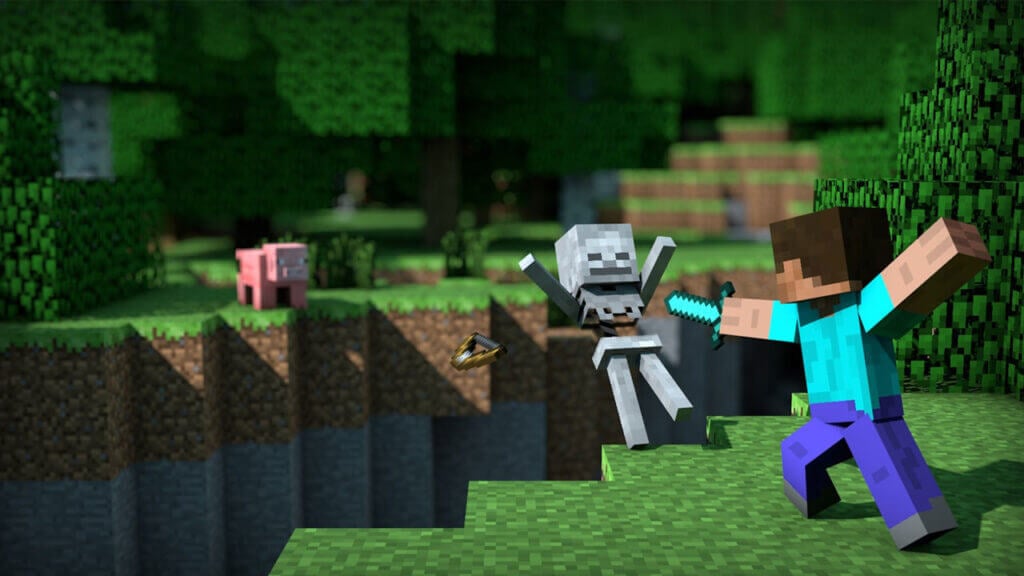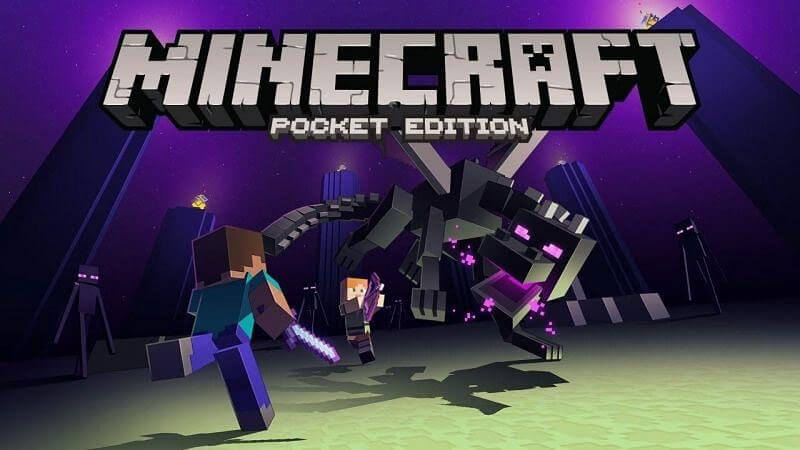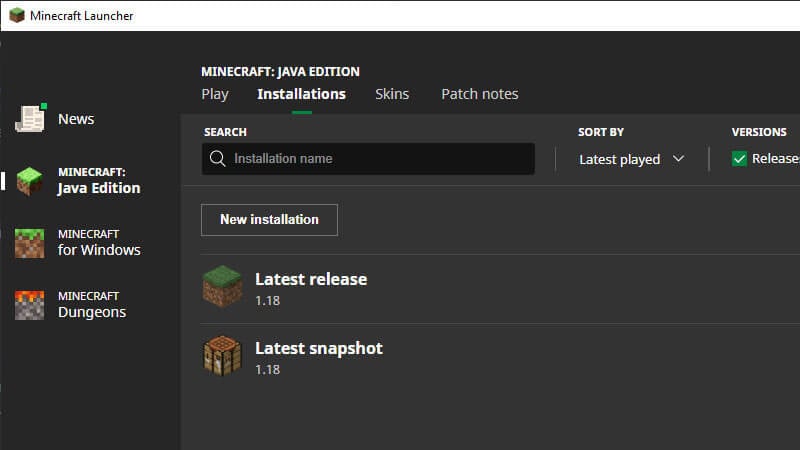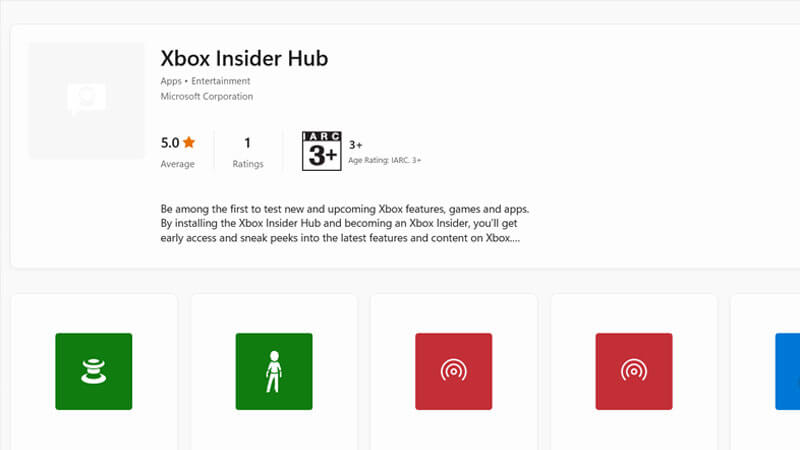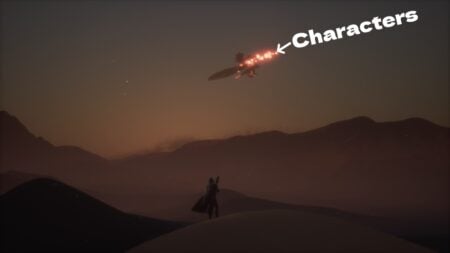Skip To...
When you and your friends are trying to join a Minecraft server or two, one of you might’ve encountered an error message that reads, “Failed to connect to the server. Outdated server!” Obviously, there’s a problem regarding your connection to the server, but why does it happen then sometimes it doesn’t? Here’s a quick explanation of why the Outdated Server error appears on your Minecraft screen, including the steps on how to fix the issue.
Why Outdated Server Error Happens in Minecraft?
There are a few simple reasons why you see this error when you attempt to join a Minecraft server:
- Incompatible/wrong Minecraft version: The “Outdated Server” error will show up if the server you’re trying to join has a different version from your own Minecraft.
- Outdated server version: In case the error seems to be appearing randomly — you can join some servers just fine, while others give this message — that means the server version is no longer supported.
- Missing important updates: This error usually occurs if you don’t have the latest Minecraft update on your mobile devices, either Android and/or iOS.
- Being a part of the Beta Program: Unfortunately,
Xbox Beta Insider players are unable to join others not enrolled in the Beta Insider. - Need to update the Minecraft Realm: It’s likely that you haven’t installed the latest/correct version if you’re only seeing this problem when trying to connect to a Minecraft Realms server.
How to Fix Minecraft Outdated Server Error
Update your Minecraft Pocket Edition on Android and iOS Apps
If you’re playing on a mobile device, whether it’s Android or iOS, you’ll need to update the blocky survival game from the Google Play Store or the Apple App Store.
Updating Minecraft on Android:
- Open Google Play.
- Press the My Apps icon.
- Look for Minecraft in your apps list.
- Press the Update button if available.
- Launch the game to see if the error still occurs.
Updating Minecraft on iOS:
- Open App Store.
- Press the Search button.
- Search for Minecraft.
- Press the Update button if available.
- Launch the game to see if the error still occurs.
Change Your Minecraft Version via Minecraft Launcher
Most of the time, the Outdated Server error message occurs when you’re using a different version of Minecraft than the server you’re trying to connect to. Usually, the Minecraft Launcher will automatically default to using the latest version update. However, some servers aren’t able (or don’t want) to immediately update to the new version, which causes the Outdated Server error. Here’s how you can change your game version:
- Open the Minecraft launcher.
- Click on the Installations options.
- Click New Installation.
- Click the Version option.
- Pick the same version as the server you’re trying to join.
- Check the version above the server name (contains the number [1.7.x – 1.12.x] or [1.8-1.13], for example)
- Click Create and launch the game.
Unenroll from Xbox Insider Beta
In order to play on a server with your friends, you need to make sure all the players are using the same, up-to-date Minecraft version. However, if one of you is a part of the
All you need to do then is to get out of the Beta program, uninstall, and reinstall the game. Here’s the how-to:
- Go to the
Xbox Insider Hub - Access the Insider Content.
- Choose Minecraft, click Manage, and choose Unenroll to leave the Beta program.
- Afterward, search for Minecraft in the
Xbox search bar. - Uninstall it, then reinstall the game.
- Launch the game to see if the error still occurs.
Download the World and Replace the Realm
Minecraft Realms is a subscription for a personal, cross-platform server. Nevertheless, when attempting to join a Realms server, some players reported that they were unable to enter and encountered the Outdated Server error. Even after all players and server owners have updated their games. You might need to download the World and then replace the Realm with it to fix the problem.
- Click Play.
- Select the Realm you want to download.
- Pick Edit World and choose Download World.
- Select the Realm you want to replace, pick Edit World and select Replace World.
- Now choose the world you want to load onto your Realm Server
- Once finished, launch the game to see if the error still occurs.
Ask Server Owners to Update Their Server
If you can’t fix the Outdated Server error in Minecraft from your end, then the last answer probably is beyond your control and comes from someone else’s end. As mentioned before, a Minecraft server is inaccessible if everyone isn’t using the same version as the server. You and your friend’s games might already be up-to-date, but the server isn’t. Try asking the server’s owners to update their server to the latest version by updating the server’s jar file. If they have done it, then the Outdated Server error message should no longer plague your gaming time.
Minecraft is available on PC, Android, iOS,