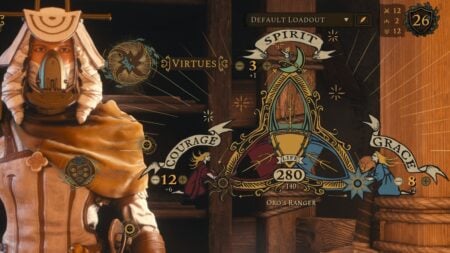With Overwatch 2 switching the business model from the standard buy-to-play to free-to-play, Blizzard Entertainment also changed how you can unlock the game’s Heroes. Through the First Time User Experience system, newcomers will be given a smaller pool of playable Heroes and have to play matches in order to unlock more of the roster; for example, you will have to play two Unranked matches to unlock D.Va. However, for some reason, the Hero tab of the Challenges menu, where you can see your Overwatch 2 unlock progress, can end up showing blanks and people are now looking for a fix.
Hero Challenges Not Appearing and How to Fix It in Overwatch 2
I hate to be the bearer of bad news, but the Hero Challenges not appearing seems to be a server issue, and there’s nothing that we can do to fix it. This issue seems to be widespread, and tons of players both on the Subreddit and the Overwatch support forum have reported that they keep encountering the problem. While it mostly affected existing Overwatch players that tried to merge their accounts between platforms, new players can also come across this server-based bug. But it’s not all gloom and doom!
Thankfully, Blizzard has confirmed that although you cannot see anything on the Hero Challenges page, your data is safe, and the game will still keep track of your progress. Read the company’s official confirmation below or on the Status Update forum post.
Problems with Account Merge (Missing Player Items/Data)
Tl;dr: You have not lost any items or progress, though some players are logging in and seeing some/all elements missing from their collection.[…] We’ve determined that the cause for this discrepancy in approximately half of reported cases is players having not yet completed their account merge […] In the other half of reported cases for this issue, things are just taking longer than expected for items from the original Overwatch to transfer and populate in Overwatch 2. In all cases, no player data has been wiped or lost.
Incorrectly Locked Heroes and Items for Existing Players
This is an issue separate from account merge but the player experience is the same as the above, where heroes and items that should be unlocked for existing players are appearing as locked. These cases are almost certainly related to our new First Time User Experience (FTUE) flow incorrectly being applied to existing players.
Although there is no real way to fix the Hero Challenges menu not appearing problem, some Overwatch 2 players claimed that restarting the game and logging back in repeatedly might help. After all, rerunning the game will refresh your connection to the server, and at that point, your account data might have been properly synced.
Related:
How Do Endorsements Work in Overwatch 2? Answered
Overwatch 2 is available for PlayStation 4, PlayStation 5, Nintendo Switch, Xbox One,