Many people want to jump into the world of Enshrouded, but sadly, it is a hefty journey for many. Like other open-world titles with survival elements, this one can take a toll on your hardware and prevent you from enjoying everything that is beyond the Shroud. Luckily for all PC players, there are a few ways to improve performance in Enshrouded that won’t compromise the visuals and allow you to experience everything there is to do in these dangerous lands.
Tips To Improve Performance in Enshrouded
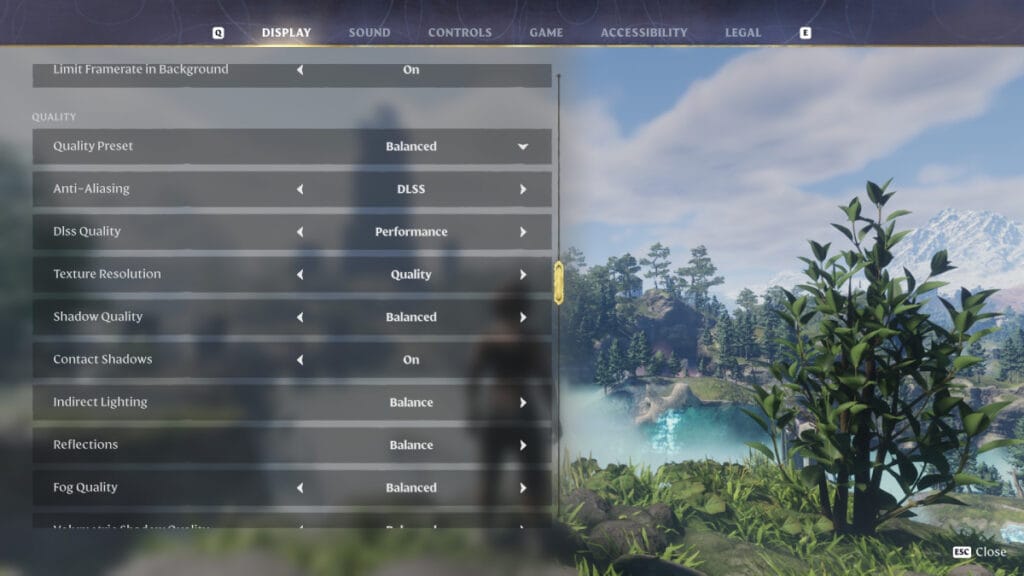
Even when it launched in early access, Enshrouded already had many options for players to improve the game’s performance. Still, it is important to know a bit about what resources the game uses the most. So far, we’ve seen it is quite heavy on the CPU, meaning that if you don’t have a good processor, you might struggle a bit to play this at 60fps and load certain parts of the map while roaming. On the other hand, it goes easier on the GPU, meaning you don’t need a recent graphics card to enjoy the beauty of this title. Still, here are some of the settings we recommend:
- Quality Preset: We play on Balanced, but it’ll likely change to custom when you move a few things. If you really want a smooth gameplay and don’t care about graphics, switch it to Performance; the game looks quite good even at its lowest settings.
- Anti-Aliasing: It’ll depend on your graphics card, but we’ve seen both FSR and DLSS perform equally great.
- Texture Resolution: We’ve seen this one take a huge hit on frames, so, if possible, switch them to the lowest setting. A few textures like certain rock formation will look weird, but the rest looks crisp and will give you a boost in performance.
- Shadow Quality: You can leave this at Balanced or even go higher than that. While shadows take some of your GPU usage, if you tailor other options, your graphics will be free to give you some quality shadows when playing.
- Contact Shadows: Leave this on.
- Indirect Lightning: Leave it at Balanced.
- Fog Quality: Turn it all the way down. This is the setting that can make or break a game, more commonly the latter. Since exploring the shroud is quite foggy, the higher the quality, the worse the game will run.
- Volumetric Shadow Quality: Turn it all the way down.
- SSAO: You can leave this in Balanced.
- Small Foliage: Usually, it works well at Balanced, but if you see the foliage taking long to load, turn it all the way down.
- Tesselation: Leave it at Balanced.
- Point Light Shadows: Turn it all the way down. This can also take a lot of your resources, so make sure to lower it as much as possible.
Ultimately, you can tweak with Enshrouded‘s settings as much as you want to improve your performance because every rig is different. However, we’ve noticed this configuration works on most PCs, meaning you might have a good time with it as well. Worst case scenario, play the game at a lower resolution than your monitor, but prepare to experience a blurred-out journey.







