Skip To...
Just like the the real world, in the Sims 4, sometimes you need more hours in a day or days in a month. There’s always work or many responsibilities to fulfill, and essential aspects such as personal well-being are occasionally left aside. Fortunately, in this game, you can help your characters with cheats and make their life more bearable. Installing UI Cheats in The Sims 4 will help your sims to complete their duties or not spend so much time and energy on them.
Sims 4 UI Cheats Installation Guide
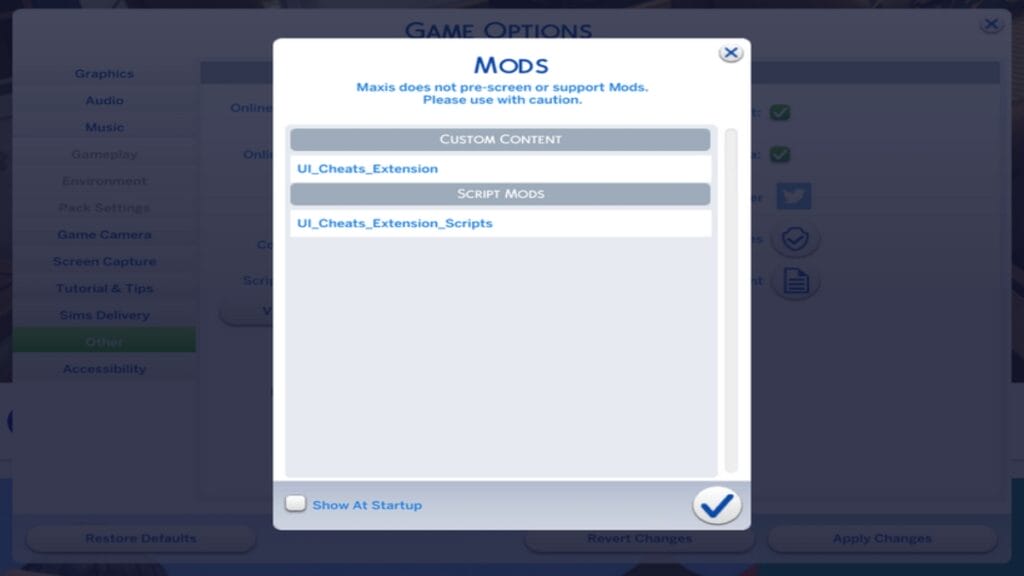
Installing mods and custom content for The Sims 4 is a simple process, and you only need to follow these steps to start using UI Cheats in your game:
- Go to the UI Cheats Extension webpage.
- Download and extract the Zip file.
- Place the new files in your Mods folder. You can search where The Sims 4 is installed and create the Mods folder if you don’t have one.
- Be sure to have checked Enable Custom Content and Script Mods Allowed. These options are located in the Main Menu-Game Options-Other. If this is the first time you activate these options, you must restart the game.
- Open The Sims 4 again, and a new Mods window appears on the screen.
- Start a new game or an old one.
UI Cheats Features
This cheat contains many modifications for the base game and expansion packs containing jobs, universities, and even fantasy creatures. These are some of the parameters you can play with:
- Change the value in the needs bar.
- Change vampire/spellcaster/werewolf rank.
- Change the age progress bar.
- Add/Remove traits.
- Add/Remove lifestyles.
- Change character value meter.
- Change Fame or Reputation meter.
- Add/Remove milestones from the selected category of the current age.
- Change friendship/romance values.
- Add/Remove any new skills.
- Change work/school performance bar.
- Change work reputation bar.
- Change your Sim’s university GPA.
- Fulfill your sims aspiration goal.
- Change University organization rank.
- Complete University organization tasks.
- Gain $1000 of money.
- Change in-game clock time.
- Change the current season.
- Change the current weather.
- Change the current lunar phase.
- Change the neighborhood footprint.
- Add/Remove relationship bits.
- Fulfill event goals (for parties, dates, and active careers).
- Fulfill holiday traditions.
- Unlock rewards.
- Unlock/lock perks.
- Unlock/lock werewolf dormant abilities.
- Add/Remove quirks.
- Unlock a spell or a potion.
- Unlock achievements.
UI Cheats for The Sims 4 get updates frequently by its creator and include many fixes to avoid file conflicts. This cheat usually runs smoothly when using CC content or other mods. Also, it is available for Legacy Edition players. But Ui Cheats should be used with the MC Mod, as both change many of the same parameters in the feature list.







