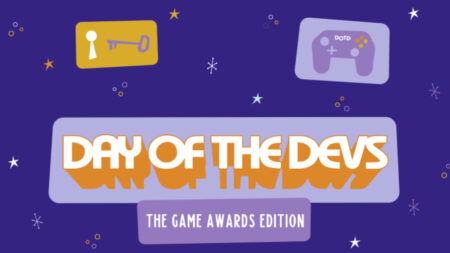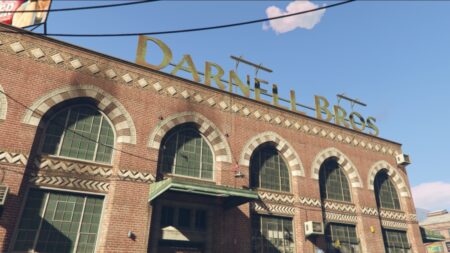Error code 34202 often occurs when the game’s server is unavailable. This can happen for several reasons, including when Diablo 4 is having server maintenance, server downtime, or server overload. While mostly a server-related problem, there are some steps that you can take in an attempt to fix it from your end. In case you need official resources for server availability updates, we will also provide the links below. This guide will tell you how to fix the 34202 error code issue in Diablo 4.
Diablo 4: Fix Error Code 34202
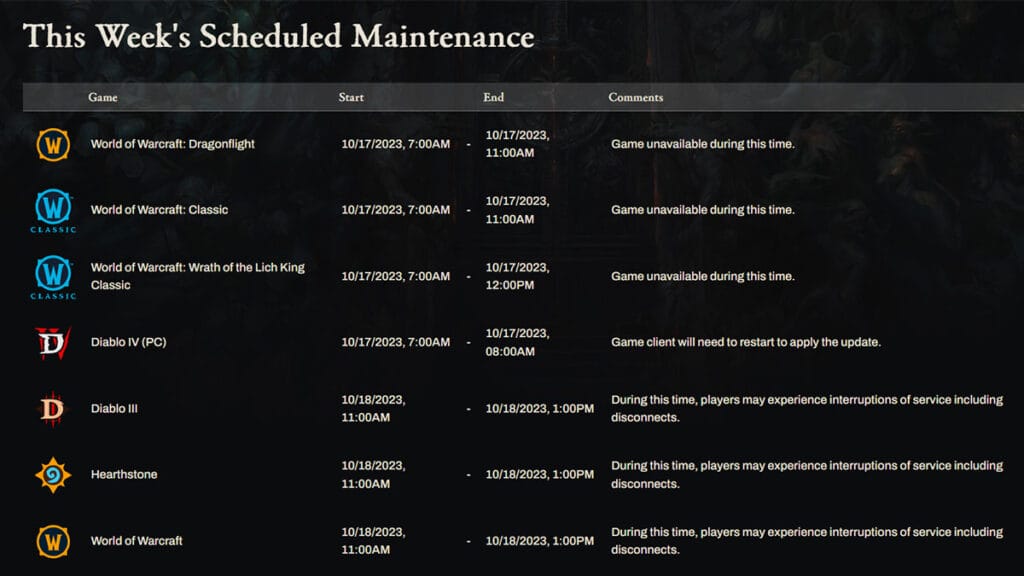
1. Check Diablo 4 Server Availability
First, before trying to fix error code 34202, you will want to check the availability of the Diablo 4 servers. The best place to check the server is by keeping an eye on the game’s and Blizzard’s official social media accounts. Such as:
- Diablo’s X (previously Twitter) account.
- Blizzard Americas Customer Support’s X account.
- Third-party Diablo DownDetector.
- Third-party Battle.net DownDetector.
2. Check the Diablo 4 Server Maintenance Schedule
Aside from server issues, sometimes a game’s server becomes inaccessible when there’s scheduled maintenance. Check Diablo or Blizzard’s social account or the official support page for any mention of the maintenance period. At the time of writing, the last time Diablo 4 ran server maintenance was from 7:00 AM to 8:00 AM on October 17, 2023.
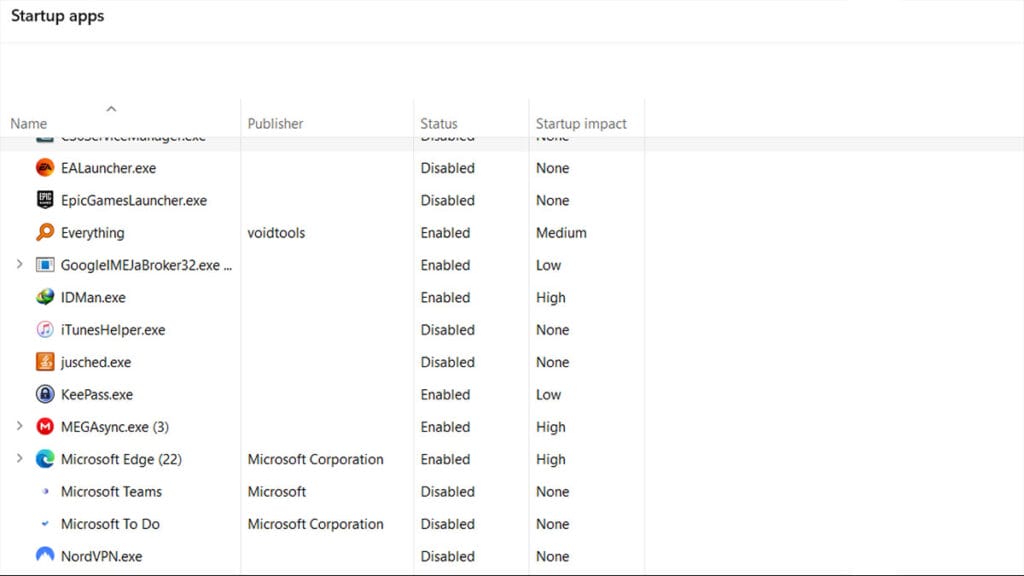
3. Close All Other Applications to Fix Error Code 34202 in Diablo 4
According to Blizzard’s help page, programs running in the background could interfere with their games. Doing so should also free up RAM or memory resources. If you’re using a Windows 10/11 PC, here’s what you need to do:
- Open the Task Manager application by pressing Ctrl + Shift + Escape.
- Click the “More Details” button.
- Then select the “Startup” tab.
- Right-click on any unnecessary programs and select “Disable.”
- Afterward, restart your computer to fix error code 34202 in Diablo 4.
For Mac users:
- Restart your computer.
- If you see the login window, hold Shift, click the Log In button, then release Shift when you see the Dock.
- If you don’t see the login window, start your computer and hold down Shift when you see the progress bar. Then release Shift after Battle.net appears.
- Then open “System Preferences” and click “Users & Groups.”
- Click your account’s name, then click Login Items. Don’t forget to make a list of the login items!
- Select all items and click Delete (-).
- Restart your computer.
- Open Users & Groups again and add the login items one at a time. Restart your computer after each one, until the issue occurs.
- That means you’ve found the problematic program. Repeat steps 1-3 but only delete the problematic program to fix error code 34202 in Diablo 4.
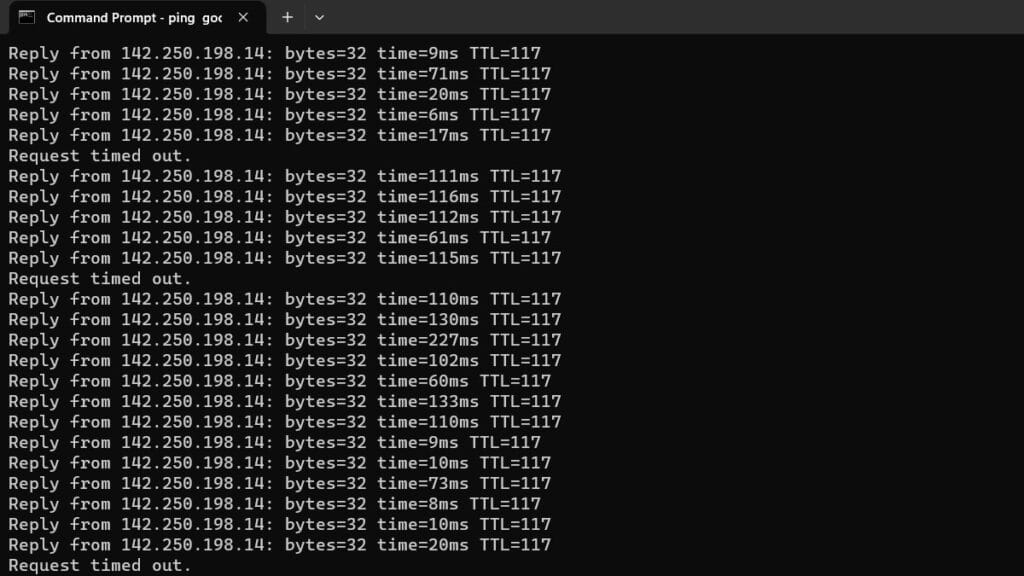
4. Fix Error Code 34202 in Diablo 4 by Configuring Your Network Devices
Sometimes, your default DNS server address can end up filtering/blocking connections to specific servers. Switching to common DNS servers such as Google’s (8.8.8.8 and 8.8.4.4) or Cloudflare (1.1.1.1 and 1.0.0.1) could help. Then you can also try releasing and renewing your IP and flushing your DNS to resolve any network conflicts. Lastly, check the reliability of your internet connection by running Command Prompt. Once opened, type in “ping google.com -t.” (without quotes). If the time exceeds 100ms or there is a Request timed out message, you’re having connection issues.
5. Disable Proxy or VPN
If you use a VPN or proxy server to hide your IP address, you might run into some problems when accessing the server. That’s why you should try disabling your VPN or proxy servers to ensure a smooth and secure gaming experience.
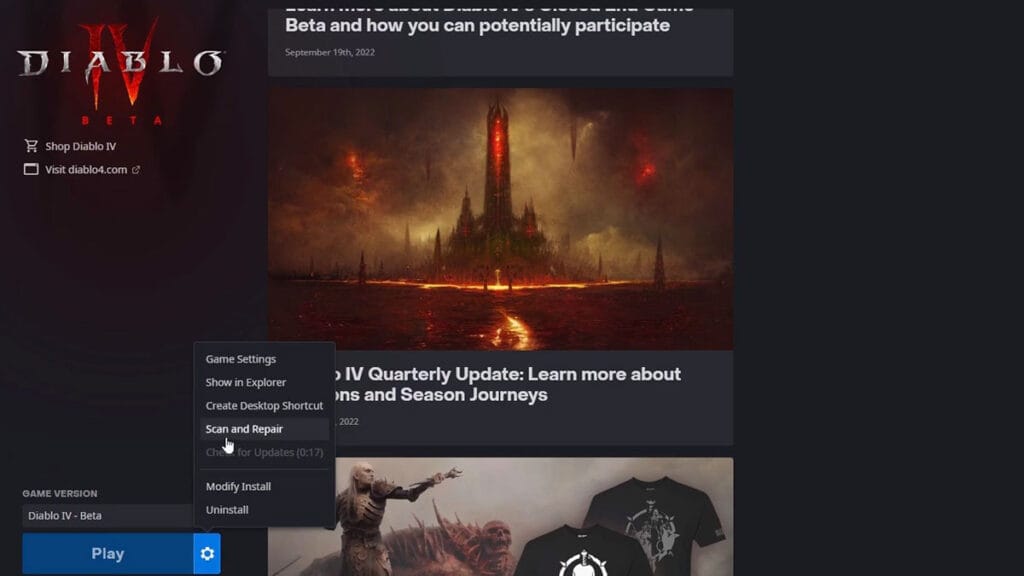
6. Updating Your Drivers Could Fix Error Code 34202
Out-of-date drivers for your GPU and other applications can cause a variety of issues. Oftentimes, GPU manufacturers also released tweaks to improve a game’s performance through driver updates. For that reason, update them when a game is having problems.
7. Repair Your Diablo 4 Installation Should Fix Error Code 34202
Some issues could occur when there’s a connection problem while downloading updates. In the Battle.net menu, click on the “Options” menu next to the “Play” button. Then press the “Scan and Repair” to check if there’s anything wrong with your installation.
Diablo 4 is available for PlayStation 4, PlayStation 5,