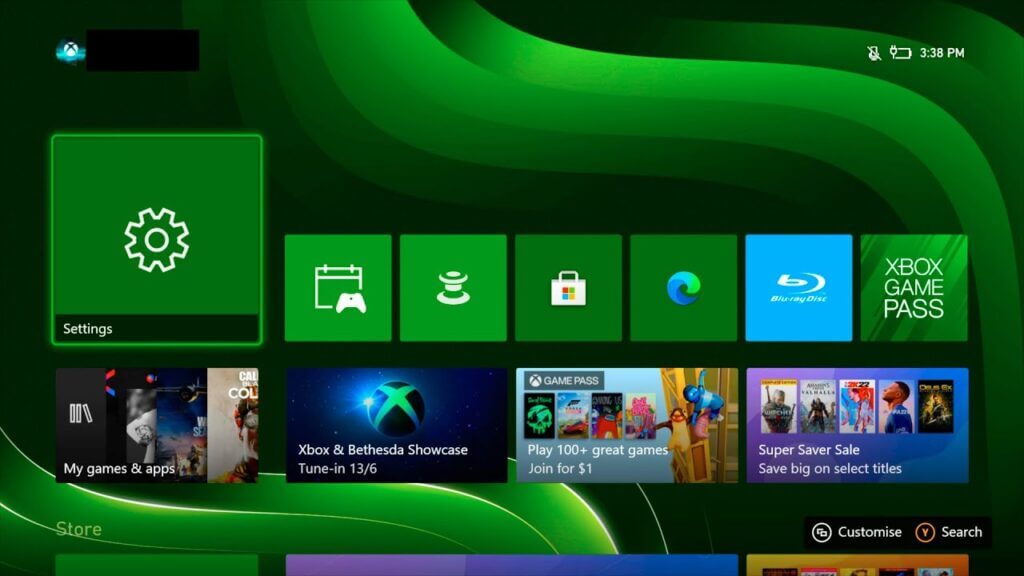Fast Links
If you’ve been trying to play a live-service game that needs an internet connection on your Xbox Series S|X or tried to update your console, chances are you might have been met with the “Xbox error code 0x80190190″. So, how do you fix it? There are a few key ways to get around this Xbox error code.
What Is “Xbox Error Code 0x80190190”?
The “Xbox Error Code 0x80190190” typically occurs when you’re faced with internet connectivity issues, preventing the console from connecting to the Xbox network. You could dismiss the problem and continue playing your game. But it if doesn’t run, here are a few fixes!
Related:
Halo Infinite: How to Fix Multiplayer is Unavailable Error
How To Fix “Xbox Error Code 0x80190190”

- Check Your Internet Connection: If you’re encountering the “Xbox error code 0x80180190”, chances are you might be disconnected from the internet and simply forgot to reconnect, especially when trying to boot up a game. The simplest fix for this is the most obvious one. Just reconnect to the internet or go the route of using a LAN cable. Lower latency and ping problems are involved, and you’ll have a better gameplay experience across the board. Go to settings depicted by the gear icon. Navigate to Network Settings. Click on Test Network Connection.
- Clear Your Cache: Still, experiencing the “Xbox error code 0x80190190”? Your next best bet would be to clear your Xbox’s cache, where temporary files are stored. It usually helps speed up the console when launching games or other apps. Your cache can get clogged over time, causing issues like this. So, go ahead and follow these steps to clear your cache: Hold down the Xbox power button for at least 10 seconds. The Xbox will turn off. Disconnect the Xbox’s power cable. Wait a solid minute. Reconnect the Xbox’s power cable and wait another minute. Turn on the Xbox, and your game will start working.
- Reset The Xbox’s MAC Address: Still getting the “Xbox error code 0x80190190”? The next step would be to clear your MAC Address. This can fix issues preventing you from connecting to the Xbox network. To reset your MAC address, follow the next steps: Head over to the Xbox Settings via the Gear Icon. Navigate to the Network Tab found under General at the top right corner. Open up Network Settings. Choose Advanced Settings and select Alternate Mac Address. Select Clear. You’ll now be asked to restart your Xbox. All of your network settings will revert back to their default settings. This will help fix any internet connectivity issues.
- Check For New Updates: If you’re experiencing “Xbox error code 0x80190190”, chances are you haven’t updated to the latest system update. Microsoft just launched the new system update for April, which could fix your connectivity problems. Navigate to the System Tab under Settings. Hit Console Details. Select Updates on your Xbox to check for the latest update. Download and install the latest update, and you’ll be good to go.
Hopefully, these steps will fix your “Xbox error code 0x90190190.” Now, you can get your gaming on once again! If you still can’t find a fix, there might be a problem with the Xbox servers. You can check them out on Xbox Status or Down Detector. Tune in for more Xbox fixes on TheNerdStash.