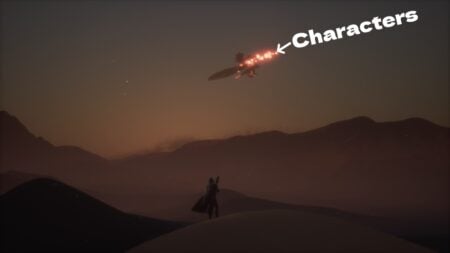Free Camera Mode was initially limited to Live Mode, but a recent update has expanded the Free Camera to other parts. The Free Camera allows players to control the camera and change the screen’s perspective. It allows you to zoom out or zoom in, twirl around an object, and hide the UI. The Free Camera mode makes capturing photos easier in Sims 4. But how do you get out of free Camera in the Sims 4? Well, thankfully if you end up stuck in Free Camera mode, you can toggle in and out easily. Let’s explain.
Entering Free Camera Mode is different depending if you’re playing the game on consoles or PC. You press the Tab button on the PC to toggle into Free Camera Mode in The Sims 4. For console games, click the Camera Icon in the top right corner of the settings menu at the top of the screen. Selecting the Camera Icon will get rid of the UI.
While initially only limited to Live Mode, the 148th update for The Sims 4 allows you to enter Free Mode in Build Move. Live Mode is the base mode of the game; it’s the mode where your Sims live their lives like normal, and you can control them. This is the mode where you watch over your Sims and dictate anything that happens to them.
Build Mode is primarily about architecture and construction. This is the mode where you construct buildings or other objects. Whereas time goes on during Live Mode, time is paused during Build Mode. Before Patch 148, you didn’t have control over the camera and were limited with your viewpoints.
While in Free Camera Mode, use the mouse wheel or the analog stick to control the camera’s direction. You can use your control of the camera to get the perfect angles. This is a useful tool while constructing in Build Mode as you’re no longer limited.
The third and last mode is Buy Mode, a simple in-game storefront you can exit and enter anytime.
Related:
How To Age Nectar in The Sims 4The game doesn’t directly state how to exit Free Camera Mode, so it can get confusing when you enter it for the first time. Fortunately, leaving the Fee camera mode is very simple. To exit Free camera mode on the PC, press the Tab again. Because you can toggle the Free Camera Mode with just the Tab, many players have nicknamed Free Camera Mode as Tab Mode.
Press the O button or the B button on the PlayStation or