The opening of Dragon’s Dogma 2 tells you that the game will autosave as you travel in the overworld. However, do you really want to rely on that when fighting goblins or escaping from harpies? It would be a nightmare if I closed the game out only to realize that none of my progress was saved. Fortunately, there’s more than one way to ensure that everything you do in-game is recorded before backing out.
Where Can You Save in Dragon’s Dogma 2?
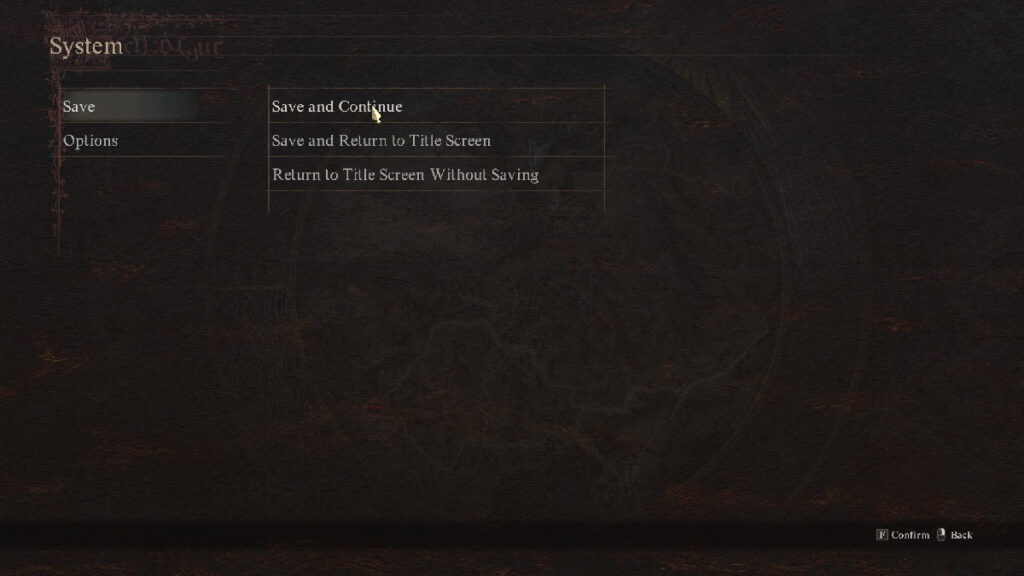
There are three ways for you to save your game in Dragon’s Dogma 2.
- Open the Pause menu and select the System option. Here, you can choose to Save and Continue or Save and Return to Title Screen.
- Autosaving will happen as you travel the overworld, fight monsters, and complete quests.
- Saving at an Inn will create a different save block in the game specifically for Inn saves. When you save your game regularly or autosave, those saves are simply known as your Last Save. When you go to reload a save, you have the choice to load your last save via the autosave or manual save or loading from the last Inn save.
How To Load Your Save
You can load two different saves in Dragon’s Dogma 2.
- Load from Last Save
- Load from Last Inn Rest
The first option will continue from where you left off the last time you manually saved or saved via the autosave feature. When you load from your last Inn rest, then you will instead load your character from the last Inn that you slept at. Considering this, I recommend taking a nap at every Inn that you come across. It’ll make loading in from where you were last a lot easier. Unfortunately, you need to be ready to fork over some dough before you can hope to stay at an Inn.
How to Delete Save Data
Dragon’s Dogma 2 only has one save file and it’s constantly being rewritten throughout the game. To delete your saved data, check out my guide on how to do just that. It’s a lot easier than the game makes it out to be.
Save File Location on PC
For those unaware, your save file location for Dragon’s Dogma 2 on PC is:
C:\Program Files (x86)\Steam\userdata\
Related:
Dragon’s Dogma 2 Starter GuideDragon’s Dogma 2 is available to play on PC, PlayStation, and







