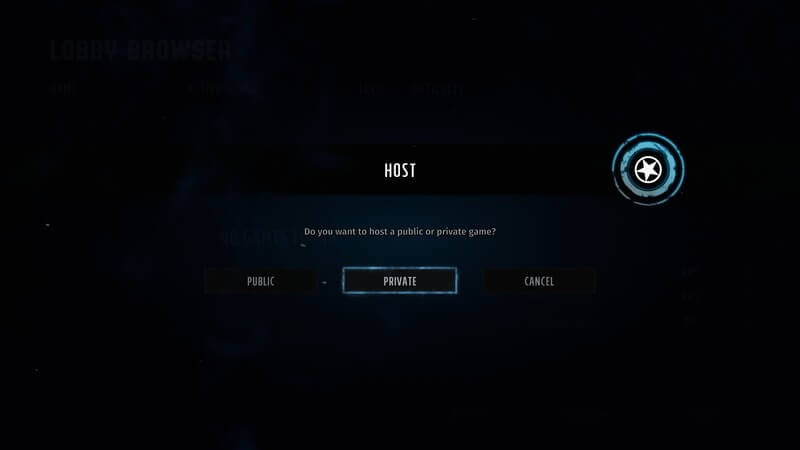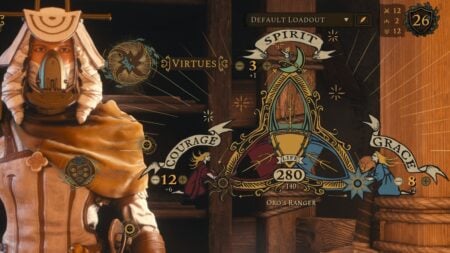Wasteland 3 is a vast open-world game with plenty of content, so it might be a good idea to bring a friend along for the ride by playing Co-op. By doing this, players will be able to experience unique mechanics such as playing both sides in a conflict and the fact both players can go off and do their own thing. So with that said, in this guide, we will show players how to start a Multiplayer game so you can play with friends.
How to play Wasteland 3 Co-op with The Lobby Browser
In order to play multiplayer in Wasteland 3, you simply must either host or join via the Lobby Browser or Direct Connect; both options are under multiplayer at the main menu. That said, let’s start with how to create a game via Lobby Browser; To start one head over to Multiplayer as shown below.
After clicking Multiplayer, you will then be presented with the two options Lobby Browser and Direct Connect; you are going to want to click the Lobby browser. Then it should take you to a menu that should look like the image below.
Our Other Wasteland 3 Guides
- Wasteland 3 Guide – How To Respec Squad Members
- Wasteland 3 Guide – How to Make Money with Junk
- Wasteland 3 Guide – The Mechanics Skill
Once you are at this menu you can then either join any games that are currently hosted by other players or host your own. To host your own game click on the icon at the bottom right of the screen that says “host game” and then a menu will pop up as shown below asking you if you want to host either a public or private game. Choose whatever option you want but know that with a public game any player can join, whereas with private games only someone who was invited by you can join. However, you can simply host a public game and prevent non-friends from joining by checking the “Friends Only” option above.
Then after hosting either a public or private game you should see a menu such as the one below; At this menu, you will be able to change the difficulty of the game or load one of your save games by clicking “select a game”. Further, if you want to invite a friend you can do so by selecting the Invite a friend option as shown in the image below. But once you get whoever you want to play in your lobby, all you need to do next is have both parties select ready and then click start the game. After this that will be everything on how to create a Lobby Browser Multiplayer game in Wasteland 3, so let’s move on to how to create a Direct Connect Wasteland 3 Co-op game.
How to Play Wasteland 3 Co-op With Direct Connect
To host a Wasteland 3 multiplayer game with Direct Connect, all you need to do is go back to the main menu and select Direct Connect instead of the Lobby Browser. After doing so you should see a menu like the one shown in the image below. When you are at this menu you can choose either one of the options; If you want to join someone’s game select join, and to do so you will need the host’s IP and port. However, if you want to host a game with Direct Connect, all you need to do is select Host Game and you will need to provide whoever wants to join your port and IP.
For those joining using Direct Connect, after selecting join you will see a menu as shown below. This is where you will need to put the host’s IP and port; IP goes in the top box and port in the bottom. However, in order to do this method players should also note that they will need to be connected to a local network with the host or on a service such as Hamachi. But once the player either connects or hosts the game the options are the same as that of the Lobby Browser method, so see that section on what to do next.
After this last option that will be everything, you need to know on how to host a Wasteland 3 co-op multiplayer game. We hope this guide has helped you on your way to a fun co-op experience with a friend, and if it has please leave some feedback regarding this guide in the comments below and be sure to share this guide so it can help someone else. Also if you haven’t bought the game yet, check out our review for Wasteland 3 to find out why you should. That’s all for now, be safe out there rangers!